Table of Contents
External Image Slides are included in MetaSlider Pro.
External Image Slides allow you to load images directly from a non-WordPress sources such as CDNs or image hosts.
Add a new External Image Slide to your slideshow
- Click the “Add Slide” button to launch the Media Manager.
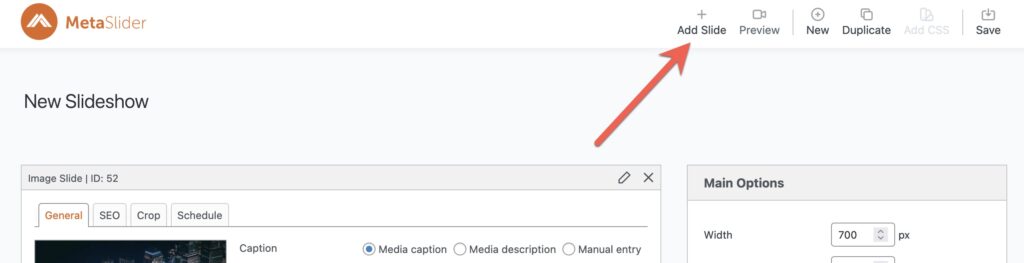
- Select “External Image” from the left.
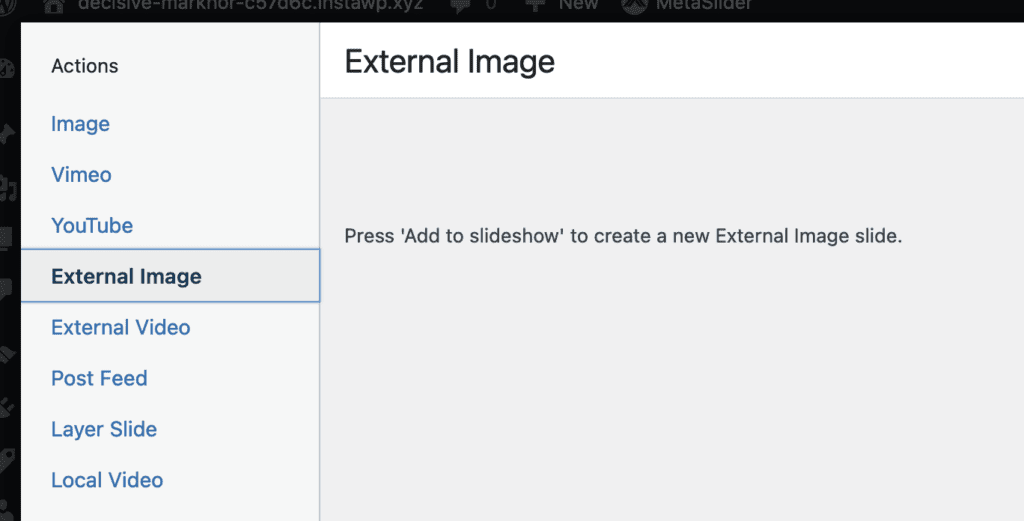
- Click the “Add to slideshow” button.
- The Media Manager will close and your External URL slide will be added to your slideshow.
- External Image URL: Enter the URL for your image.
- Link URL: Enter the link that visitors will be sent to when clicking on your image.
- New Window: Check this box to force the link to open in a new browser window when clicked.
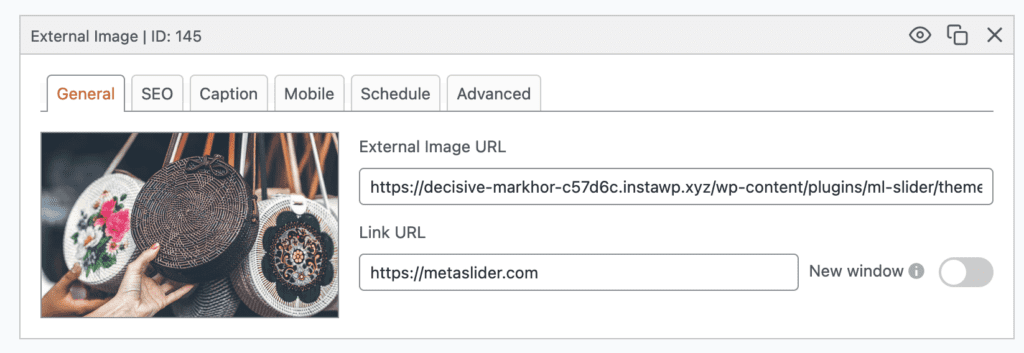
Configure your External URL slide
The “General” tab lets you define the image for your slideshow.
The “SEO” tab lets you set image title and alt text for your slide.
- Image Title Text: This should provide additional information about the slide.
- Image Alt Text: This should be used to describe the image itself. This data allows search engines to “read” your slides and helps with search engine rankings!

The “Caption” tab allows to enter text will appear on top of your image inside the slideshow.
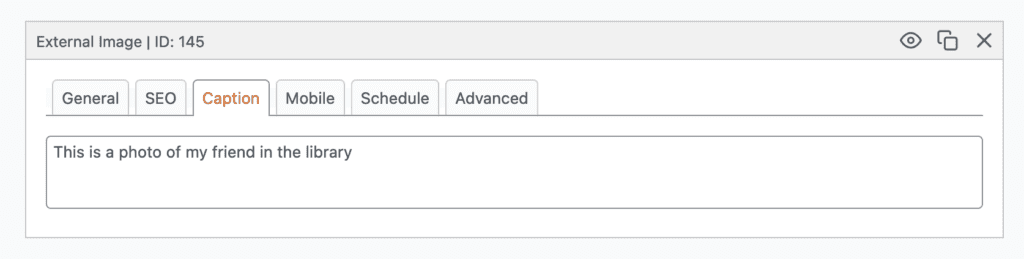
Limitations of External Image slides
- MetaSlider doesn’t have control over the images loaded from external URLs. This means we cannot crop the images, so you’ll need to make sure the images are correctly sized for your slideshow.
- The inability to crop the images also presents issues with Filmstrip navigation, therefore we recommend using “Dots” or “Thumbnails” as the navigation type for your slideshow when it includes External URL slides.