If you run a web-design agency, you have most likely had an experience similar to the following. You’ve made a beautiful client website, and he client took time to pick out awesome photos for their homepage slideshow. Some of the images were big, high-quality shots. Others were great, but smaller; and they didn’t look great alongside the high-quality photos. The small pictures looked stretched out and blurry.
Fortunately, MetaSlider Pro offers a solution for small photos. MetaSlider Pro has an image crop option that allows you to optimize for small photos.
Normally, MetaSlider will crop images to match your slideshow’s size. This means that small images will be up-scaled to match the slideshow size. However, this may not be ideal for all your smaller images. The “Custom width/height” setting offers an alternative to upscaling. See all our Image Crop options here.
Table of Contents for this post
How to Avoid Upscaling Small Images
- Go to your MetaSlider Pro slideshow settings.
- Find the “Image Crop Source” option.
- Click the dropdown menu and pick “Custom width/height.”
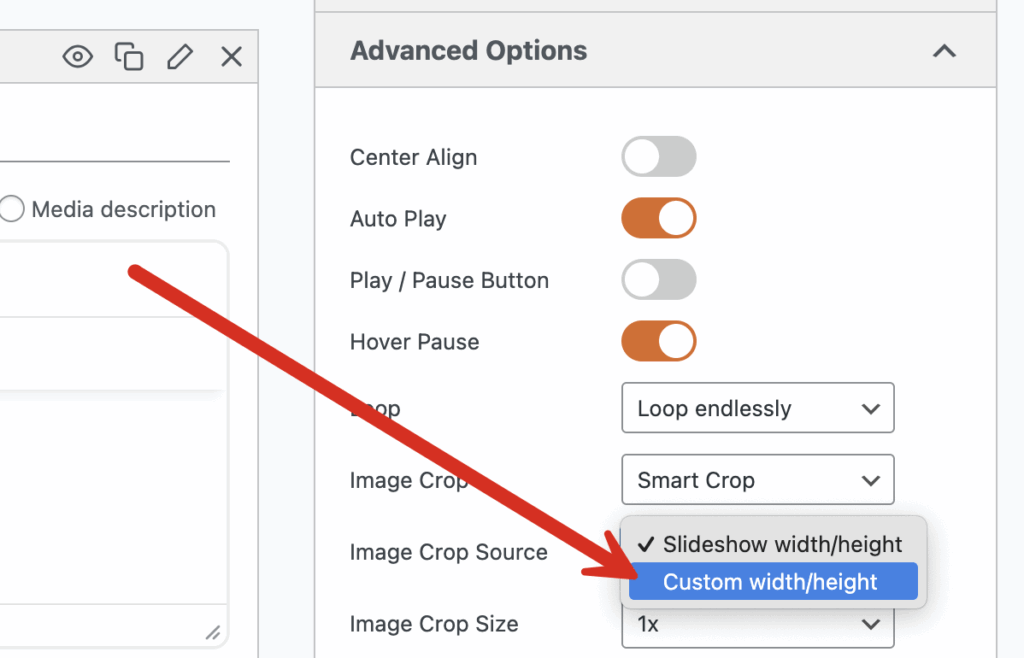
- Two new boxes will pop up: “Custom Width” and “Custom Height.” In this space, you can choose the width and height that you want to use for your images.
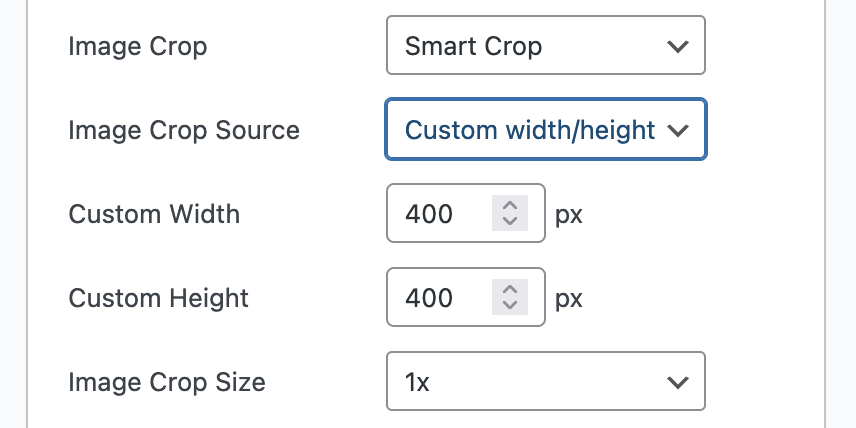
- Just type in the width and height you want. You can use the original size of your small images, or a new size you’ve picked.
- Click “Save”.
That’s it. Using these simple steps, you have just told MetaSlider to stop up-scaling your small pictures. They will now show up as the exact size you want, looking crisp and clear.
Why This Feature Is a Big Deal
This isn’t just a minor update. It’s a major improvement for anyone who cares about their website. Here’s why it’s a game-changer:
1. Your Site Gets Faster
This is a huge one. When you stop stretching images, you serve smaller, more efficient files. Your website will load way faster. This is awesome for your visitors, and it’s also a big deal for Google. Search engines love fast websites. By using this feature, you’re making your site run better, which can help it show up higher in search results.
2. You Have More Creative Freedom
Before, you had to make all your images the same size or deal with blurry results. Not anymore. This new setting gives you the freedom to mix and match. You can have a big, full-width photo followed by a bunch of smaller ones. You can create a more dynamic, interesting design. It’s a whole new world of creative possibilities.
3. Your Website Looks More Professional
It all comes down to this: a fast site with sharp, clear pictures just looks better. Your visitors won’t get annoyed by slow loading times or ugly, pixelated images. A polished website feels more trustworthy and well-made. When people enjoy using your site, they’re more likely to stick around.
Conclusion
This feature is super useful for tons of different sites:
- Photographers: You can now create a slideshow that mixes wide landscape photos with tall portrait photos. They’ll all look perfect.
- Online Shops: You can show off a big picture of a product, then follow it with smaller shots of different features. All the images will look clear and professional.
- Bloggers: If you use photos from your readers, which are all different sizes, this feature is a lifesaver. It makes your gallery look clean and consistent, no matter what.
The new MetaSlider Pro crop setting is a simple fix that makes a huge difference. It helps your site run faster and look better, giving your visitors a more enjoyable experience.
For images that don’t quite match the size of your slideshow, an option is the Smart Pad feature, which is good for showing mixed image sizes.
