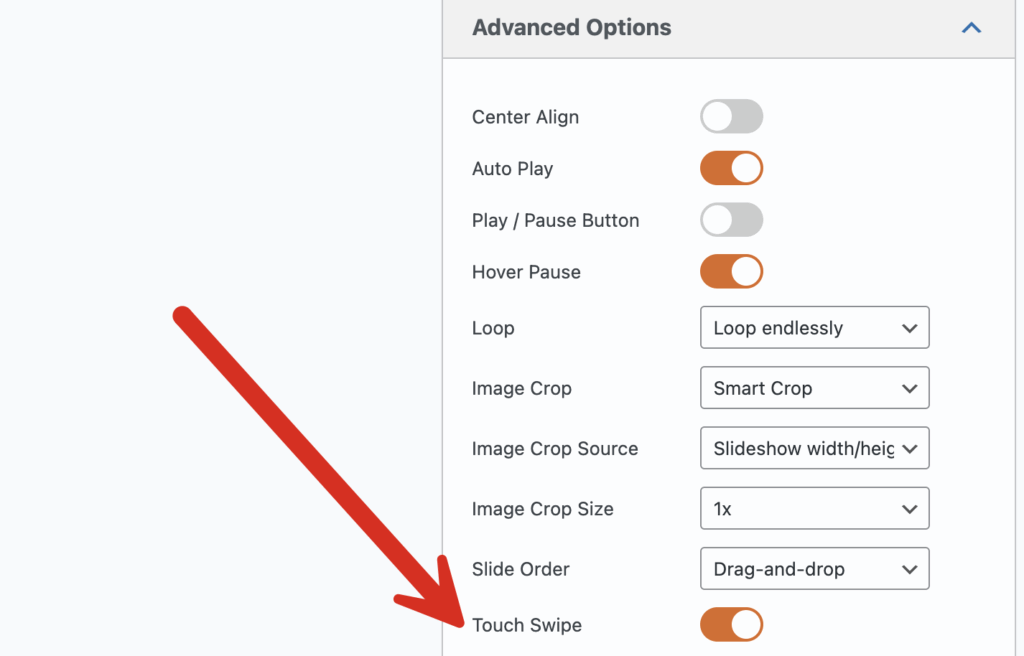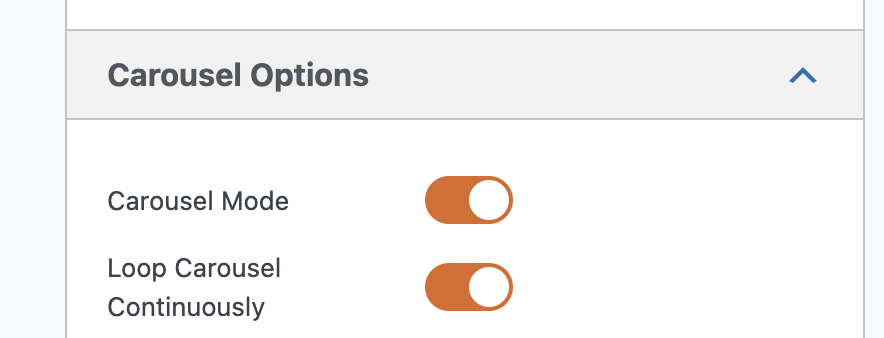MetaSlider is a powerful WordPress plugin. It helps you build beautiful, responsive sliders with ease.
One of its most popular features is the carousel slideshow. This format allows you to display multiple images in a continuous loop.
When touch swipe is enabled, users on mobile devices should be able to swipe through slides easily using the fingers. It should feel smooth and natural, especially on phones and tablets.
If you’re seeing any issues with touch swipe, this guide is here to help. These issues are usually easy to fix.
Table of Contents for this post
1. Enable the “Touch Swipe” setting
This setting allows users to swipe through slides using their fingers. It’s essential for mobile-friendly sliders. You’ll find this option under Advanced Settings for your slideshow. If it’s turned off, swipe will not work at all.
If you’re using “Carousel Mode” you may also want to try enabling “Loop Carousel Continuously”. This helps ensure that the carousel behaves predictably, especially when swiping near the beginning or end. In some situations, browsers can get confused if looping is disabled and this can interfere with Touch Swipe
Step 2: Remove Custom CSS or JavaScript
Custom code can sometimes cause conflicts. Even a small tweak can interfere with swipe behavior.
You may have added custom CSS or JavaScript in:
- Your theme’s customizer.
- A child theme.
- A third party plugin.
These changes might not seem related to sliders. But they can affect animations or gestures.
Temporarily remove any custom code related to the front end, then check the test page on your phone or tablet. Try swiping through the carousel. If it works correctly, you’ve found the source of the problem. You can then reintroduce your custom code one piece at a time to isolate the exact cause. If the issue remains, continue to the next step.
Step 3: Create a Private Test Page
If your site is live and receiving visitors, it’s best not to display a buggy slider publicly.
Instead, create a safe space to test.
Here’s how:
- In WordPress, create a new page. Call it something like “Slider Test Page.”
- Don’t link it in your site’s navigation menu.
- Add your duplicated slideshow using a shortcode or Gutenberg block.
- Publish the page and keep the link handy.
This gives you a clean testing environment. It also makes it easier for MetaSlider support to view the issue later, without needing access to your dashboard.
Step 4: Avoid Editing Plugin Files
You might come across advice that says to edit a file named: jquery.flexslider.min.js
This file controls swipe and animation in certain MetaSlider types. It’s tempting to update or replace it.
But that approach comes with problems:
- MetaSlider uses a custom version of FlexSlider.
- Replacing the file with a stock version can break other features.
- Any edits you make will be lost the next time the plugin updates.
- WordPress or browser caching might prevent your edits from showing up right away.
If you’ve already tried editing the file and it didn’t work, that’s likely why. The plugin loads its own version from this path:
/wp-content/plugins/ml-slider/assets/sliders/flexslider/
Even if you successfully edit this file, MetaSlider may not behave the way you expect. That’s why it’s better to use plugin settings and custom hooks rather than editing core files.
Step 5: Test on Real Devices
Not all swipe issues show up the same way across devices. If you’re testing swipe behavior:
- Avoid using desktop browser emulators. They can behave differently than real devices.
- Try using multiple phones or tablets to check consistency.
- Take note of the device, operating system, and browser where the issue appears.
If you later contact support, this information will be helpful. It gives the support team more context for reproducing the issue.
Still Need Help?
If you’ve worked through the steps above and the problem continues, now’s a great time to contact MetaSlider support.
You’ll be able to provide:
- A test page link.
- Your current slideshow settings.
- What you’ve already tried.
- Device and browser info.
This saves time and helps the support team get to the solution faster.
With just a little prep, you can often solve these issues on your own — or make the support process much smoother.
Good luck, and enjoy building with MetaSlider.