WordPress 5.3 was released in 2019 and made a significant change to image uploading. WordPress has now limited the maximum size of uploaded images to 2560 pixels.
If you try to upload an image that is larger than 2560 pixels, WordPress will automatically resize the image to that size.
Table of Contents for this post
Resizing Large Images in WordPress
Let’s see how this resizing works with a specific example. In this screenshot below, I’ve gone to the Unsplash website and downloaded an image that is 5472 pixels wide and 3648 pixels high.
When I upload this image to WordPress, the image is automatically resized to 2560 pixels wide and 1707 pixels high.
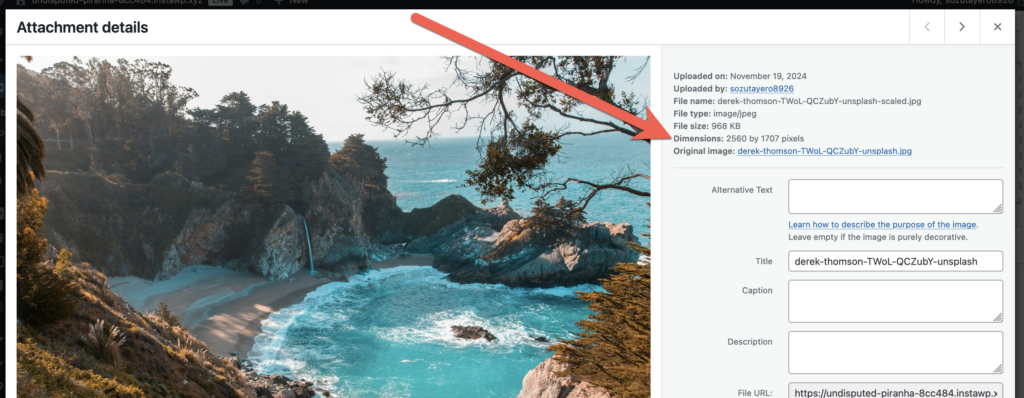
Why does WordPress reduce large images?
If an image is over 2560 pixels, it is probably much larger than you need for your website. We have a guide to image size recommendation for slideshows and our advice is you only need images that are 2560 pixels wide if your slideshow takes up the full width of your screen.
2560 pixels is chosen because it’s a common width used for monitors and TV screens. For example, it’s the width of a 2k monitor’s screen. Many screens use a 16:9 resolution and are 2560 pixels wide and 1540 pixels high.
If your website uses images larger than 2560 pixels, you’re likely to have a slower website without most people noticing an improvement in image quality. If you want a fast slideshow or photo gallery, make sure your images are not too large.
Technical details for the 2560 pixel limit
The official WordPress documentation has details on how this image upload limit works. That page also has details on how to disable this upload limit. Add these to your site’s functions.php file to change the limit:
// completely disable image size threshold
add_filter( 'big_image_size_threshold', '__return_false' );
// increase the image size threshold to 4000px
function mynamespace_big_image_size_threshold( $threshold ) {
return 4000; // new threshold
}
add_filter('big_image_size_threshold', 'mynamespace_big_image_size_threshold', 999, 1);
I’m trying to do this but i still get the same error.
I did only change this line
$threshold = (int) apply_filters( ‘big_image_size_threshold’, 4000, $imagesize, $file, $attachment_id );