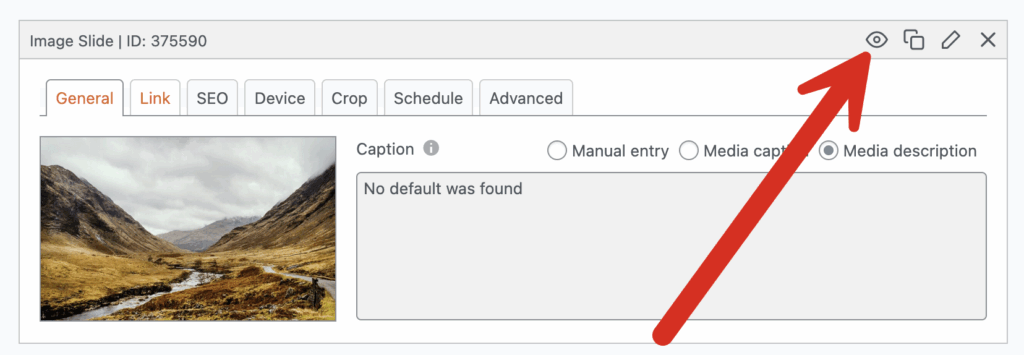WordPress sliders are an excellent way to showcase your best content. They pack a lot into a small space and keep visitors engaged. Plugins like MetaSlider make creating them very simple. Most people talk about big features in a slideshow, such as responsive design or SEO. But smaller features can be just as powerful. One of these options is the ability to hide a slide.
MetaSlider allows you to hide slides that you don’t want to show. This enables you to disable slides without deleting them. In the top-right corner of each slide area, you will see an eye icon, as in the next screenshot.
At first, hiding a slide might sound like a mistake. Why keep a slide if no one can see it? Yet when you look closer, it turns out to be very useful. It can help you plan ahead, save time, and even test what works best on your site. A hidden slide is not a waste. It’s a smart way to manage your content. Below are five clear examples of when this small tool can make a big difference.
Table of Contents for this post
1. Time-Sensitive Content
Think about a Black Friday sale. You design a slider to promote it. You don’t want the slide showing after the sale ends. Or maybe you’re a food blogger. You have a Thanksgiving recipe slide you want to use every year.
Here, hiding slides saves you effort. Create your holiday or event slide in advance. Keep it hidden until the right time. When the event is over, hide it again. You can reuse it next year. No need to rebuild it from scratch.
This keeps your site always ready with fresh, timely content. It also stops the stress of last-minute updates. You set it once, then forget about it until next year. For repeated events like Christmas, Easter, or an annual company party, this method is far easier than deleting and recreating slides.
One alternative approach here is to schedule your slides. In MetaSlider Pro, you will see a “Schedule” tab that allows to choose when to show each individual slide. To get started, click the “Schedule this slide” box, as in the image below:
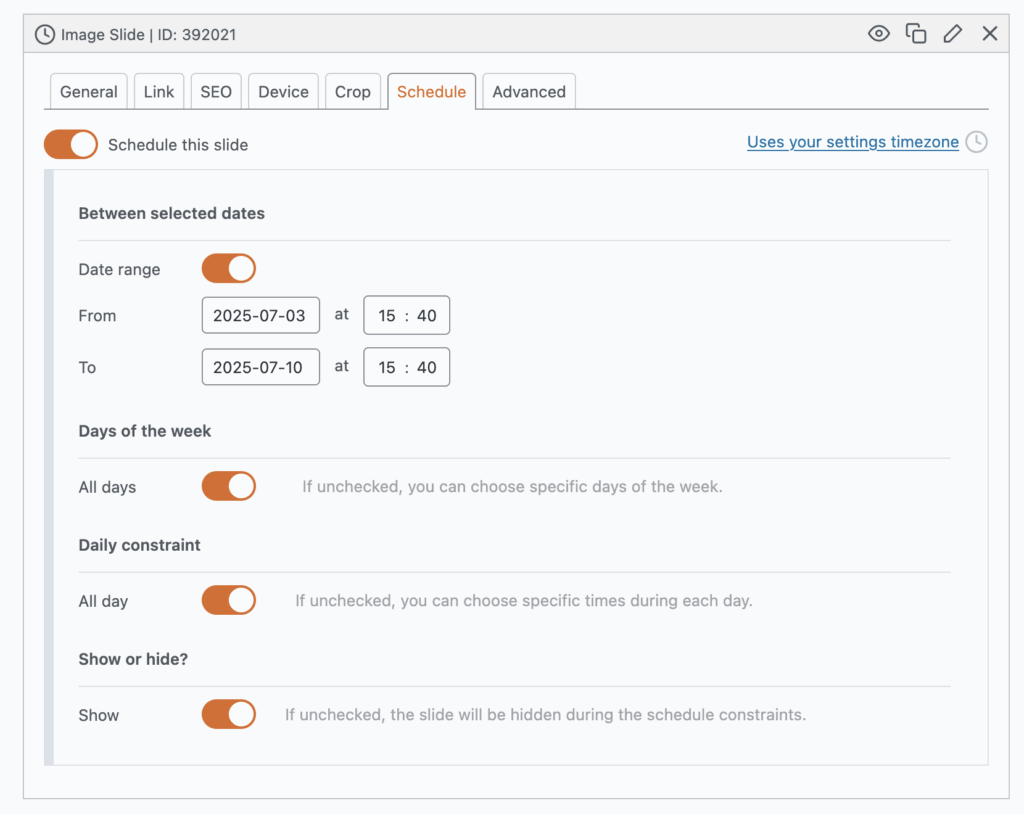
There are four options available:
- Between selected dates: You can choose “From” and “To” dates.
- Days of the week: You can select days of the week.
- Daily constraint: You can choose the hours in each day.
- Show or hide?: You can decide if the schedule constraints will be used to show or hide the slide.
2. Preparing New Content
Running a website never ends. New content is always on the way. Preparing it can take time. You need images, text, and links, and you don’t want half-done work live on your site.
The hide feature lets you prepare everything in private. You can build the new slide inside your WordPress dashboard. You can upload the images, write the captions, add the links, and keep the slide hidden until you’re ready.
Visitors won’t see anything until you decide to show it. This means no messy drafts showing up on your site. When launch day comes, just unhide the slide. It’s live in seconds.
This is perfect for product launches, service updates, or even a series of blog posts. It keeps your workflow calm and your site looking polished.
3. A/B Testing and Content Optimization
Marketers love A/B testing. It helps you learn what works. A headline, a button, or even an image can change how many people click.
MetaSlider’s hide option makes this easy. You can create two or more versions of a slide. One may use a serious headline. Another may use a fun tone. Instead of creating separate sliders, just make multiple slides in the same slider.
Show one version while hiding the other. After a set time, switch them. Compare results. You’ll know which one gets better clicks.
This is a neat way to run experiments without cluttering your site. It helps you make choices based on data, not guesses. Over time, this improves your messaging and boosts conversions.
4. Managing Content for Different Audiences
Some sites serve more than one type of visitor. Maybe your site is in two languages. Maybe you sell in different regions. Maybe you offer special deals to logged-in users only.
One slider might not work for everyone. That’s where hidden slides come in. You can create slides for each group and hide the ones that don’t fit.
With a little code or an extra plugin, you can even show or hide slides based on user details. Location, language, login status, device type and more can all matter. This way, each visitor sees content made for them.
It feels personal, but you don’t need ten different sliders. Everything stays in one place. Your site is easier to manage, and your visitors get a smoother, more relevant experience.
5. Archiving and Deprecating Old Content
Websites change over time. Old content becomes less useful, like an expired coupon, a past event, or a product you no longer sell. You don’t want these slides on display, but deleting them feels wasteful. What if you need them again later?
The hide option solves this. Hide the slide instead of deleting it. It stays stored safely in your MetaSlider settings. Visitors won’t see it, but you can bring it back anytime.
This makes a perfect archive. Your current slider stays clean and up-to-date. Yet your old work is still there if needed. If a product returns or you want to highlight an old blog post, just unhide the slide.
It’s a simple way to keep order without losing your past effort. You never have to rebuild from zero.
Conclusion
The option to hide a slide in MetaSlider might look small. But it is much more than just removing content. It is a flexible tool for planning, testing, and keeping control.
Use it for holiday promotions. Use it to prepare new slides. Use it to test versions. Use it to target your audiences. Use it to archive old content.
With this one feature, your sliders become easier to manage and far more effective. They stay fresh, relevant, and ready for action. Small feature, big results.