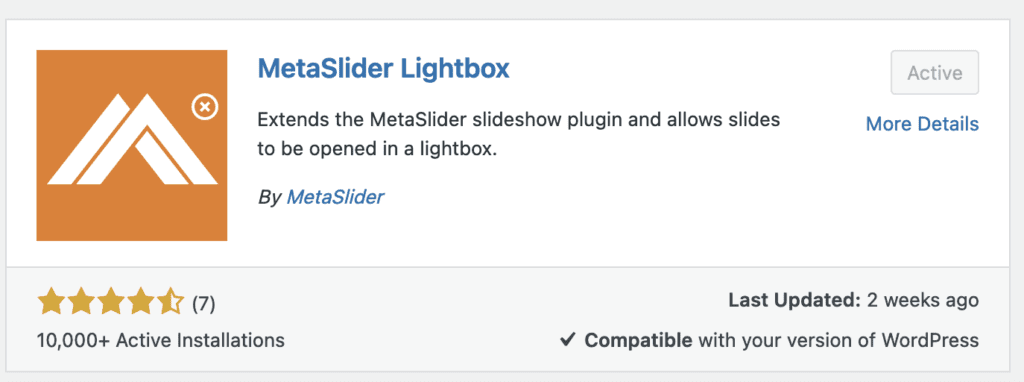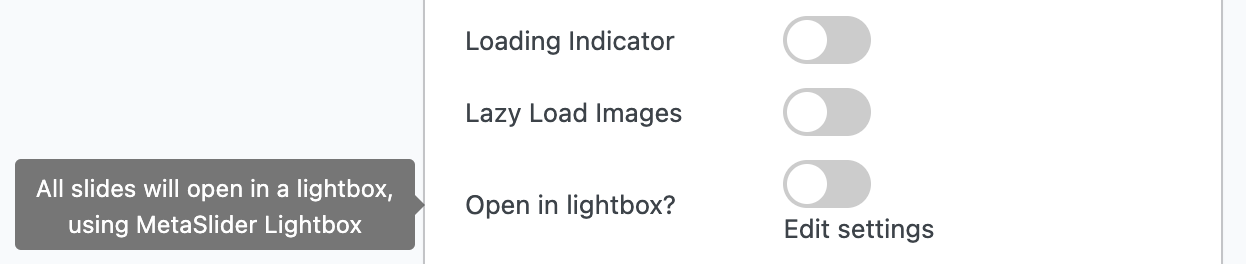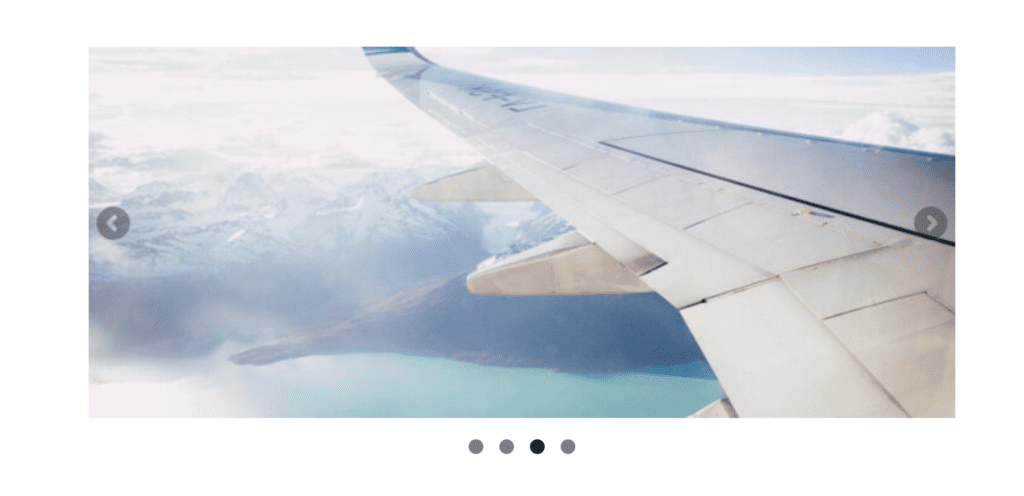A slideshow allows you to create a beautiful showcase of images or videos for your visitors.
You can enhance your slideshow with a lightbox. Visitors can view your slideshow and then click on an image and see a larger, higher-resolution version of the image. Often the background is darkened so that the viewer’s eyes can focus on the image alone.
In this guide, I’ll show you how to enable lightboxes for your MetaSlider slideshows.
If you would like your slideshow to open up into a lightbox modal when the user clicks on it, you can use MetaSlider Lightbox, a separate plugin that extends MetaSlider.
A slideshow allows you to create a beautiful showcase of images for your visitors.
You can enhance your slideshow with a lightbox. Visitors can view your slideshow and then click on an image and see a larger, higher-resolution version of the image or other media.
- Start with the main MetaSlider plugin installed.
- Install the MetaSlider Lightbox plugin.
- Once you have created a slideshow in MetaSlider, look in the right sidebar. You are looking for the “Advanced Settings” area.
- Scroll down and check the “Open in lightbox?” setting.
Now go and visit your slideshow on the front of your site. This image below shows a normal slideshow.
Click on any of the images in your slideshow, and you’ll see a full pop-up window. You can navigate through the images.