If you want to schedule slides in MetaSlider, this feature is available in MetaSlider Pro.
In this guide, I’ll give you an introduction to scheduling slides. You can schedule slides to show or hide between certain days, on specific days of the week, or at times you choose.
In MetaSlider Pro, you will see a “Schedule” tab that allows to choose when to show each individual slide. To get started, click the “Schedule this slide” box, as in the image below:
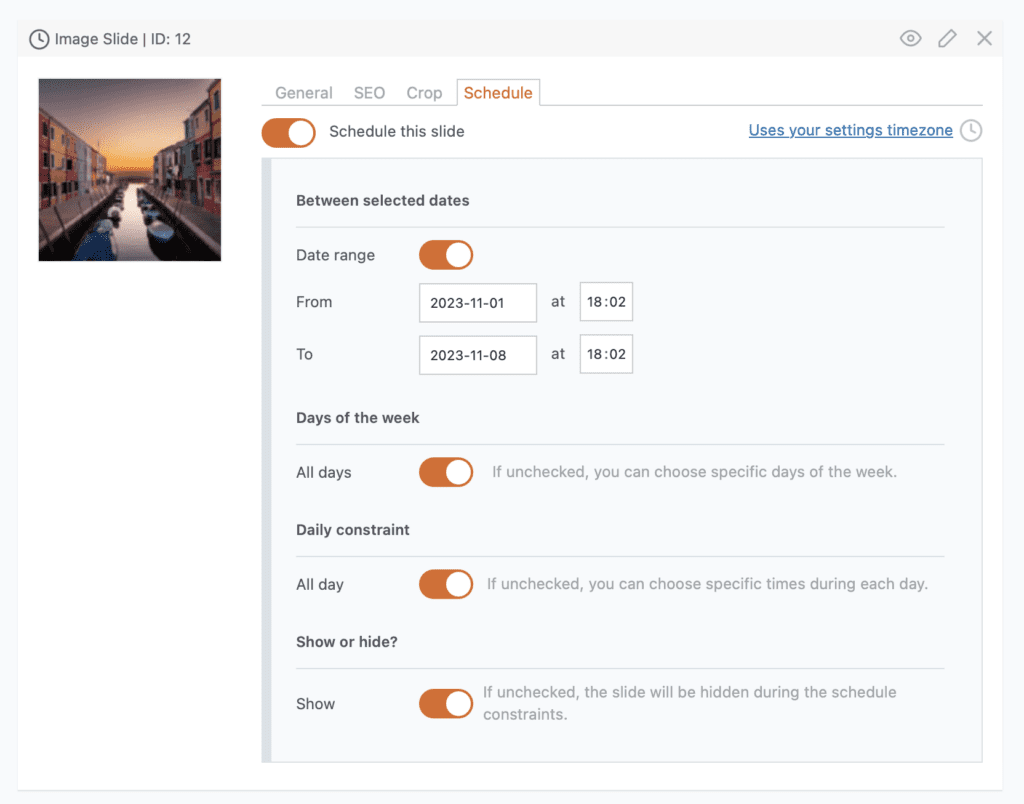
There are four options available:
- Between selected dates: You can choose “From” and “To” dates.
- Days of the week: You can select days of the week.
- Daily constraint: You can choose the hours in each day.
- Show or hide?: You can decide if the schedule constraints will be used to show or hide the slide.
Table of Contents for this post
Video Guide to MetaSlider Slide Scheduling
Between Specific Dates
One option for scheduling slides is using “From” and “To” dates. In the image below, the slide will show from November 1 to November 8.
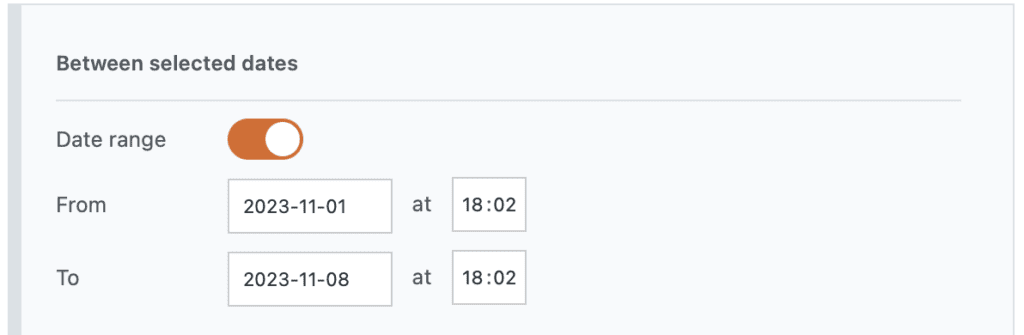
Days of the Week
Another option for scheduling slides is using showing slides on certain days of the week. In the image below, the slide will show on weekends and be hidden during the week.
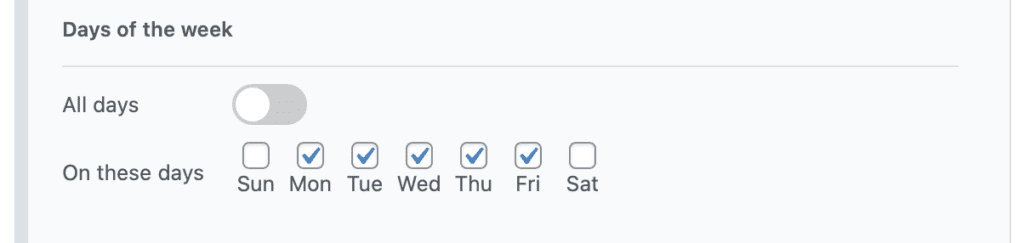
Daily Constraint
It’s possible to schedule MetaSlider slides to show only at certain times. In the image below, I have unchecked the “All day” box. If that box is checked, any time settings will be ignored.
The “From” and “until” time fields use the 24 hour clock, so enter “17:00” if you want to choose 5pm in the afternoon.
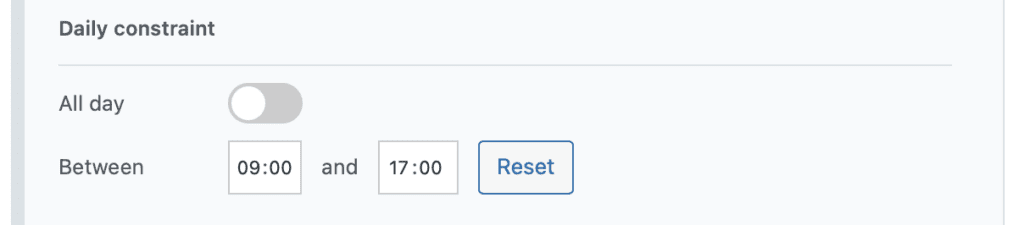
Show or Hide?
With this setting, you can decide if the schedule constraints will be used to show or hide the slide.

