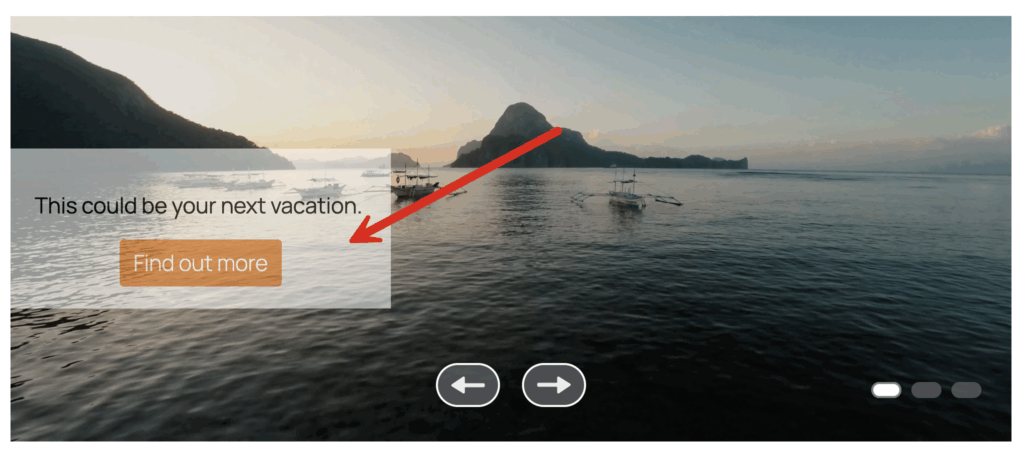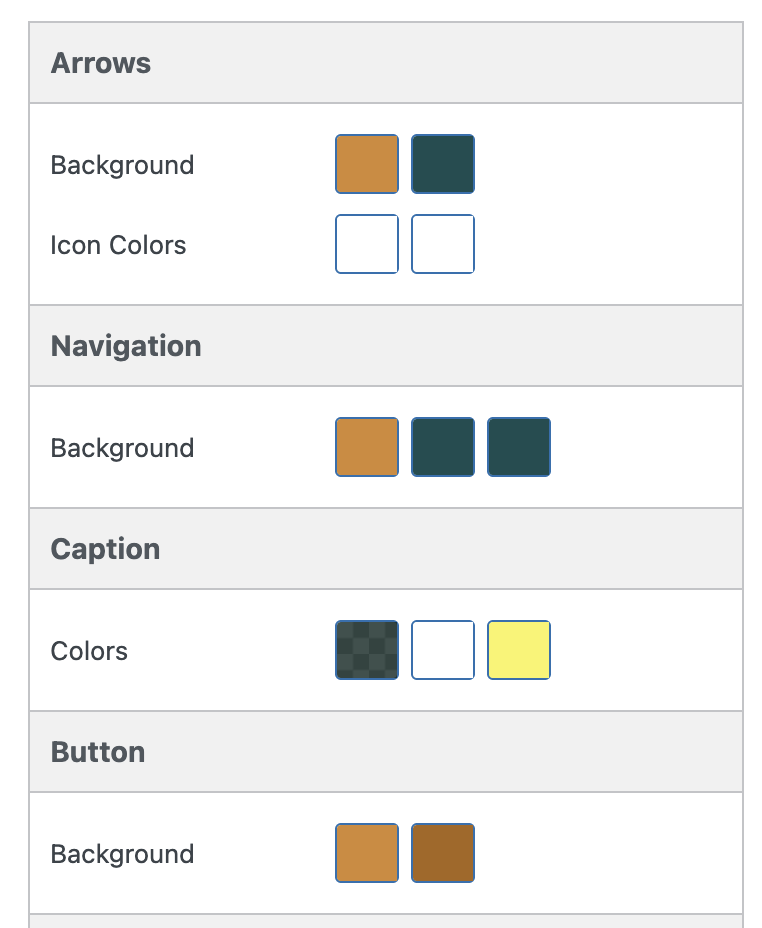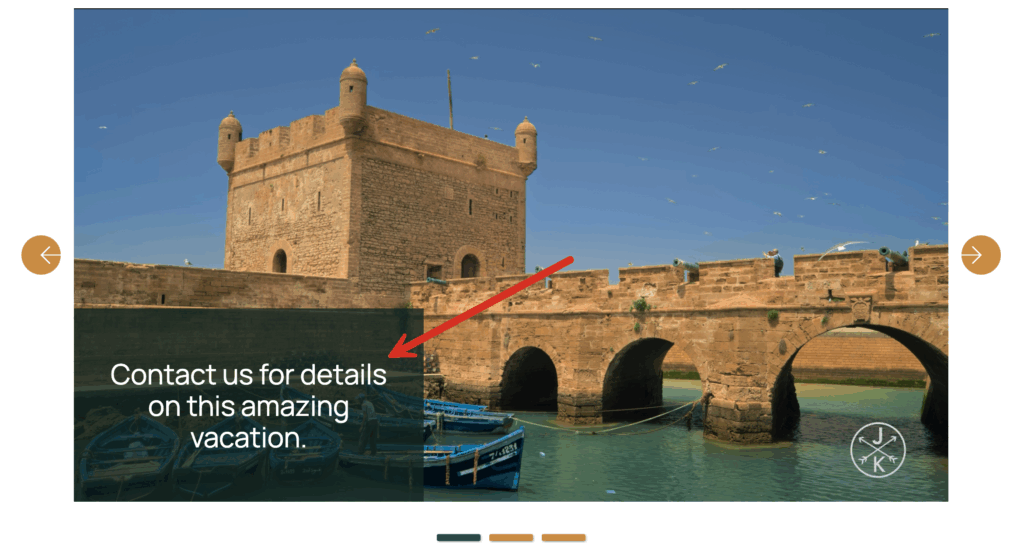Videos are one of the most powerful ways to engage visitors on your website. They’re eye-catching, emotional, and easy to share. But sometimes, even a great video needs a little help to communicate clearly.
That’s where captions come in.
With MetaSlider Pro, you can add captions directly on top of videos, including your YouTube slides and Vimeo slides. This means you can combine moving visuals with readable text, without editing your video in an external program.
It’s a small feature that makes a huge difference. Captions help you tell your story, reinforce your brand, and guide visitors to take action.
Let’s explore how this feature works, why it matters, and how you can use it to make your slideshows more engaging.
Table of Contents for this post
Why Captions Matter
When someone visits your site, they may not always have sound turned on. They might be browsing on a phone in a public place or scrolling through quickly. If your video doesn’t have visible text, they might miss your key message.
Captions fix that.
A few words on the screen can grab attention instantly. They make your message visible, even without audio. This image below shows a caption on top of a Vimeo video, using the “Highway” theme.
They also add a layer of professionalism. A clean, well-placed caption looks intentional — like a designer added it for a reason. It helps tell a story, introduces context, or invites action.
Here are just a few examples of how you can use captions effectively:
- Add your brand name or slogan over your intro video.
- Highlight a special offer or discount.
- Encourage visitors with a call-to-action, like “Shop Now” or “Watch More.”
- Share a customer quote on a testimonial video.
- Display the title or date of an event in a promotional clip.
- Captions are simple but powerful. They help your videos work harder for you.
How to Add Captions in MetaSlider
MetaSlider makes the process simple and visual. You don’t need to know HTML or CSS. Everything happens inside the familiar WordPress interface.
We’re going to show how to add captions to YouTube and Vimeo slides. Please note that this is different from the subtitles / captions that you can add to slideshows using the VTT format.
Here’s how you can do it step-by-step:
- Go to your WordPress dashboard, click MetaSlider, and select the slideshow where you want to add a video.
- Add a YouTube or Vimeo slide.
- Click “Add Slide”, then choose YouTube or Vimeo.
- Paste the video URL into the field. Click the “Add to slideshow” button.
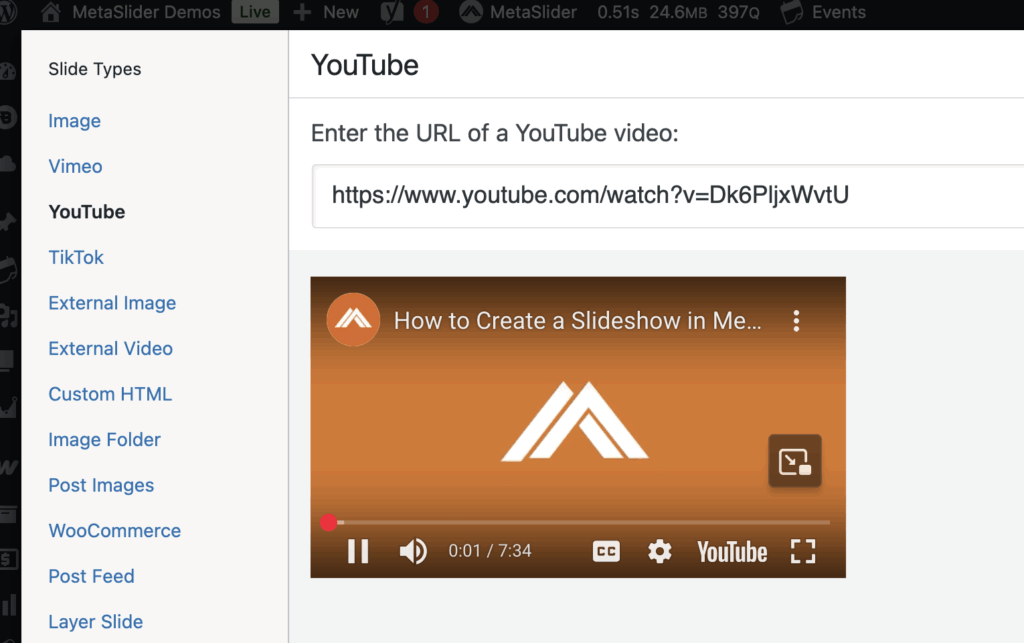
- You’ll see a caption box. Type your message there. It can be a short phrase, headline, or call-to-action.
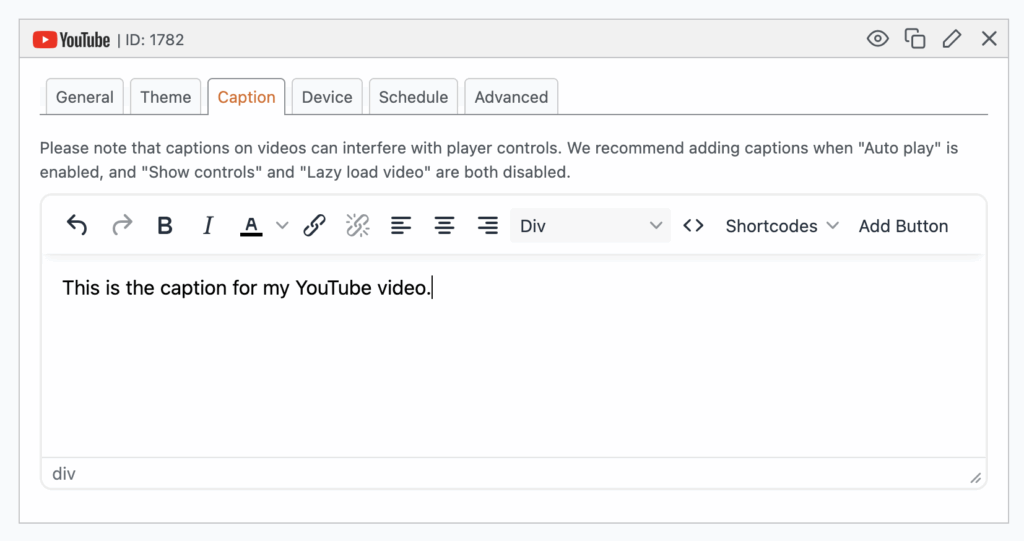
- Adjust your design using the color options in the “Theme” area of the right sidebar. You can style your captions to match your website.
- Preview your slideshow. Use the “Preview” button in the top right corner to make sure your caption looks good. Adjust its position so it doesn’t cover important visuals like faces or logos.
- Once you’re happy with how it looks, click “Save”. Your caption will now appear on your live slideshow.
- This screenshot below is an example of a caption on top of a YouTube video. This slideshow is using the “Nexus” theme.
Design Tips for Great Captions
Even simple captions can look amazing with a bit of attention to detail. Here are some easy design tips that beginners can follow:
- Keep it short. One or two lines are usually enough. Visitors won’t read long paragraphs on a video.
- Use contrast. Make sure your text stands out from the video background. White text works best on dark videos; dark text works best on light videos.
- Avoid clutter. Don’t put too many elements on screen. Let your video and caption breathe.
- Position wisely. Place your caption where it’s easy to read but doesn’t block faces or key visuals. The lower third of the screen is a safe choice.
- Use readable fonts: Choose simple, bold fonts instead of decorative ones. Your caption should be legible on both desktop and mobile.
- Test on all devices: Always preview your slideshow on phones, tablets, and large screens. Make sure your caption still looks clean everywhere.
These small touches separate an average slideshow from a professional one.
Real-World Examples
Let’s look at a few examples of how real users might take advantage of this feature:
- The brand introduction. You run a small design studio. Your homepage slideshow includes a short Vimeo reel showing your past projects. You add a caption that says: “We bring your ideas to life.” It’s short, emotional, and instantly communicates your brand message.
- The product launch. You’re launching a new WordPress theme. Your YouTube video shows its best features. You overlay a caption: “Meet the theme built for creators.” That single line makes the video feel like an ad: professional and persuasive.
- The tutorial clip. You create video tutorials. Instead of relying on voiceover alone, you add captions like: “Step 1: Add your first image.” and “Step 2: Customize your settings.” Now your videos are more accessible and easier to follow, even for people who prefer reading.
- The testimonial. You post a customer video review on Vimeo. Add a caption such as: “Real feedback from happy clients.” It adds credibility and context before viewers even press play.
Beyond Text: Combine Features
You can make your captions even more effective by combining them with other MetaSlider Pro features.
For example:
- Use the Container feature to add a background color or padding around your video slideshow. This helps your captions stand out more clearly.
- Experiment with themes that complement your text placement. Some MetaSlider themes have built-in caption positioning and animation options.
- Combine captions with the MetaSlider lightbox plugin, so viewers can click to enlarge your video while keeping the overlay text visible.
MetaSlider’s strength is in how easily these features work together. You can build visually rich, professional slideshows even if you’re new to WordPress.
Why Beginners Will Love This
If you’re not a designer, it can be intimidating to customize videos. Usually, you’d have to edit videos in specialized software just to add a line of text.
MetaSlider eliminates that problem. It gives you a visual editor right inside WordPress. You just type, click, and preview.
You don’t need plugins for captions or code snippets. Everything is integrated. It’s clean, fast, and intuitive.
Final Thoughts
Adding captions to your YouTube and Vimeo slides isn’t just about style. It’s about communication.
Captions help people understand your videos faster. They reinforce your message, boost accessibility, and make your slideshows feel more professional.
If you already use MetaSlider Pro, open your dashboard and try adding captions to your next slideshow. It only takes a few minutes, and you’ll see how much stronger your videos look with clear, branded text on top.
If you haven’t upgraded yet, this feature alone is a great reason to do so.
MetaSlider continues to make WordPress more creative and user-friendly. With caption support for YouTube and Vimeo slides, your videos can now speak both visually and verbally, and that’s the perfect way to tell your story.