Table of Contents
Vimeo Slides are included in MetaSlider Pro.
A Vimeo Slide will display a video in your slideshow directly from Vimeo.com. You can control the appearance of the videos and also add extra features to the videos such as auto play, mute, and loop.
Add a new Vimeo Slide to your slideshow #
- Click the “Add Slide” button to launch the Media Manager.
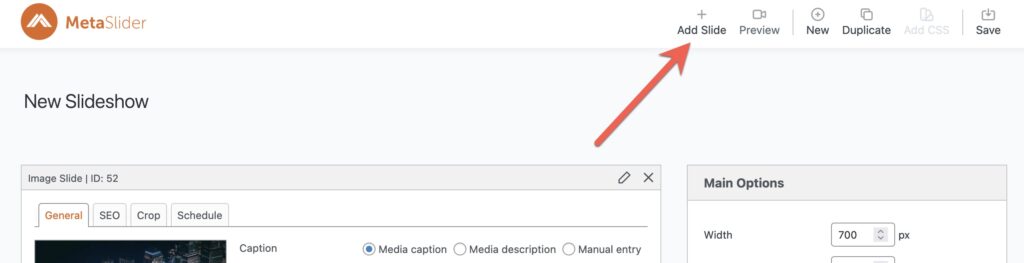
- Select “Vimeo” from the left.
- Paste any Vimeo URL into the text input. A preview of the video will load in the space below.

- Click the “Add to slideshow” button.
- The Media Manager will close and your Vimeo slide will be added to your slideshow.
Configure your Vimeo slide #
The “General” tab allows you to configure the parameters used for the embedded video. Here are three key settings.
- Mute: This will disable the sound by default. Your visitor can choose to enable the sound.
- Show controls: This will show “Play” and other buttons for the visitor.
- Auto play: This start the video as soon as the slide is displayed.
- Show title: This will show the video title.
- Show user byline: This will show the video author’s name.
- Show user portrait: This will show the video author’s photo.
- Loop video: This will cause the video to start playing from the beginning as soon as it finishes.

