It is possible to export slideshows from MetaSlider and import them to a new website.
How to Export the Slideshow Data #
This first step will show you how to export all the data for your slideshows, including the settings.
Go to “MetaSlider”, then “Settings & Help”, then “Export”.
- Clicking the “Export” button will export all of your slideshows into a single data file. You can use this file to restore the slideshows on another website.
- You can use the buttons next to each slideshow to choose which ones to export.
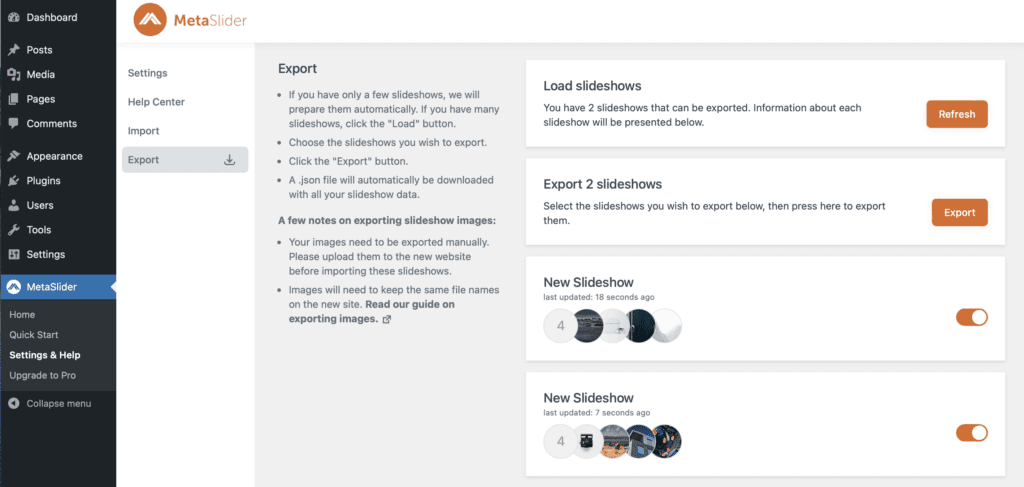
Your exported file will download to your desktop. The file will have a name such as metaslider-export-june-2-local-2022-06-06T19 25 02.556Z.json.
- On the new site, go to “MetaSlider”, then “Settings & Help”, then “Import”.
- Click the “Upload file” button.

- Click the “Import” button.
- MetaSlider will now give you feedback on your import. If any images are missing, the plugin will give you the details on those missing images.
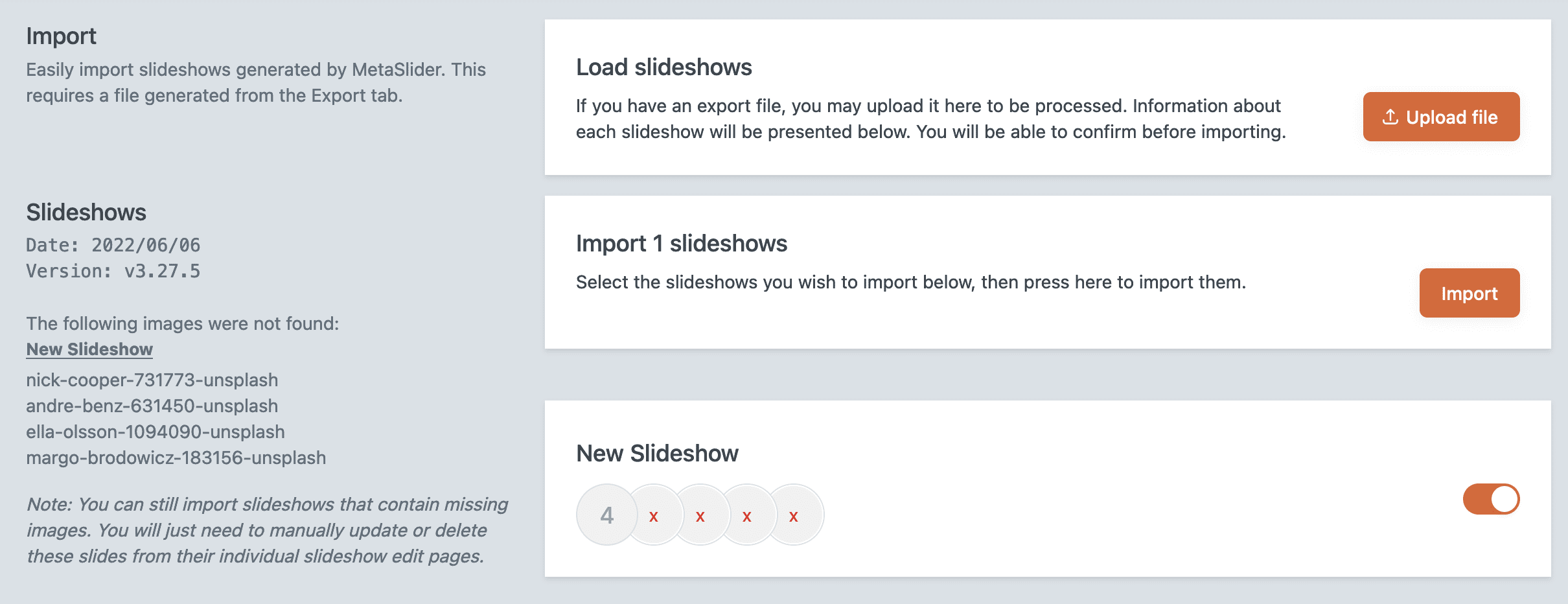
How to Export the Images in a Slideshow #
Your images will need to be exported manually and uploaded to the new website before importing these slideshows.
If you upload your images to the new site, MetaSlider will do the rest. It does not matter what directory the images are in on the new site, or what file type you use.
Let’s use this example image from the export site. This is the original slideshow image:
/wp-content/uploads/2022/09/slideshow-image-1.jpgMetaSlider will be able to find your image if use any of the folder locations, file types and more:
/wp-content/uploads/2023/11/slideshow-image-1.jpg
/wp-content/uploads/slideshow-image-1.jpg
/wp-content/uploads/2023/03/slideshow-image-1.png
/wp-content/uploads/slideshow-image-1.webp