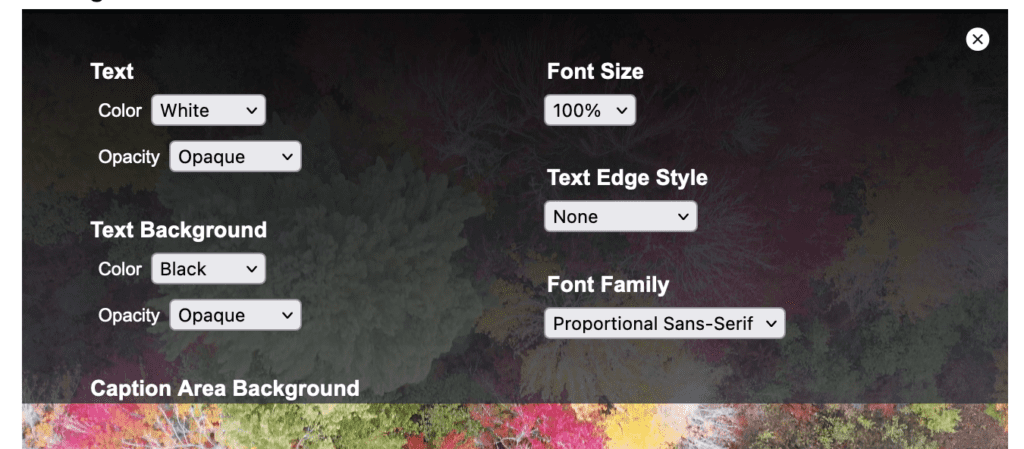It is possible to add video captions to Local Video Slides created with MetaSlider Pro. This feature uses VTT files to add captions.
This screenshot below shows how the video will appear with text captions. There is a “CC” button in the toolbar that viewers can use to control the captions.
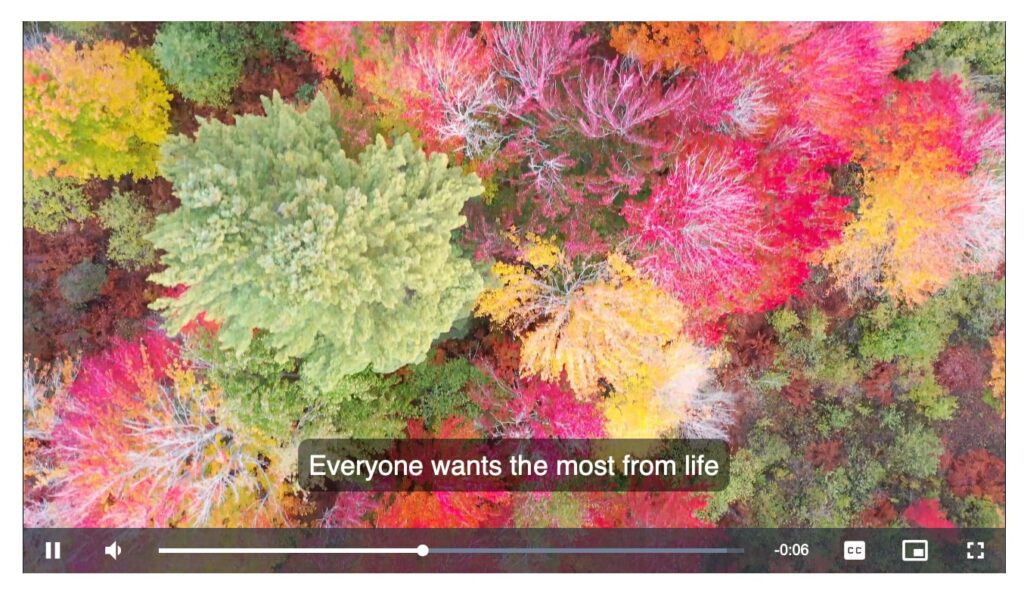
In the MetaSlider admin area, click the “Text track” tab on your Local Video Slide. There are four settings available:
- Source: This will be the URL for your VTT file.
- Language label: This is the label users will click on to activate captions.
- Language kind: There are four different types of VTT file supported in MetaSlider:
- Captions
- Chapters
- Descriptions
- Subtitles
- Language code: This is a 2-letter code. Click here to find the code for your language.
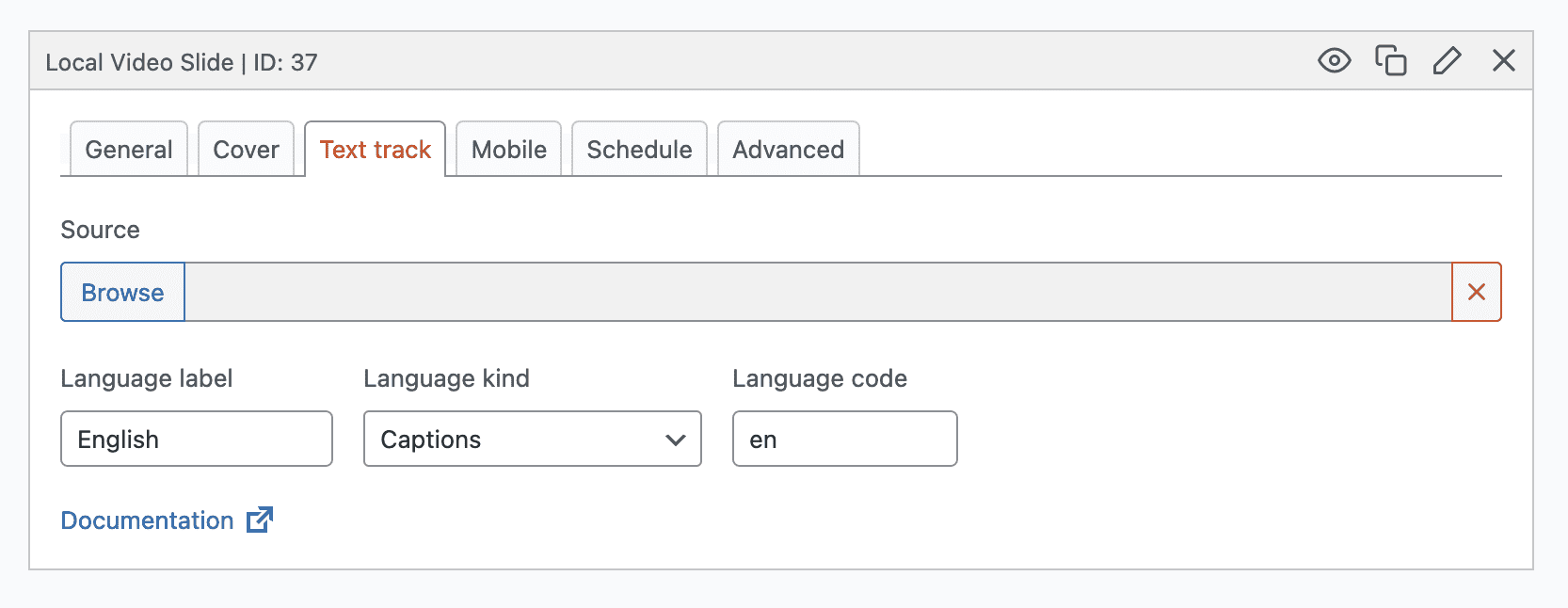
On the frontend of your site, viewers can click the “CC” icon to control the captions. They will see a small pop-up tab with various options:
- captions settings
- captions off
- english (or the language you have chosen for your captions)
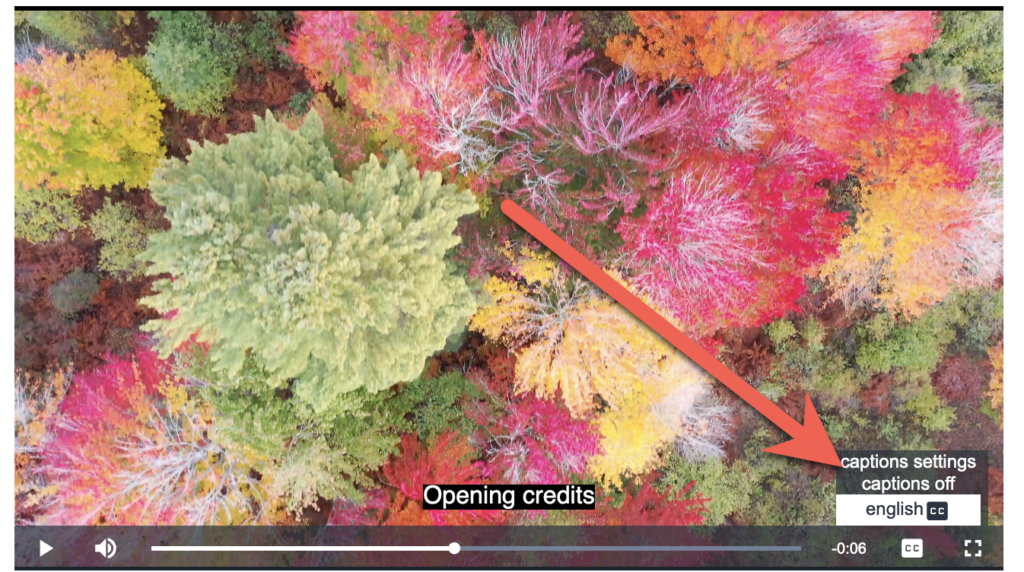
If the user clicks the “captions settings” link, there will be an overlay with more options, as in this screenshot below. The user can choose the color, size, font and more for the captions text.