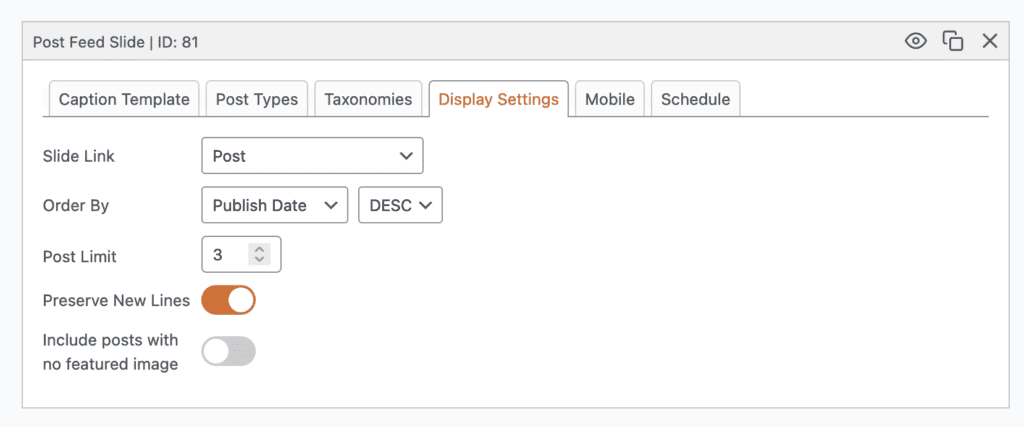This feature requires the MetaSlider Pro plugin.
Post Feed Slides are included in MetaSlider Pro.
Post Feed slides dynamically display slides based on your WordPress posts, using the featured image (required) as the slide. They are also commonly known as “Content Sliders”, “Featured Image Sliders”, “Post Sliders” or “Dynamic Sliders”.
Add a new Post Feed Slide to your slideshow #
- Click the “Add Slide” button to launch the Media Manager.
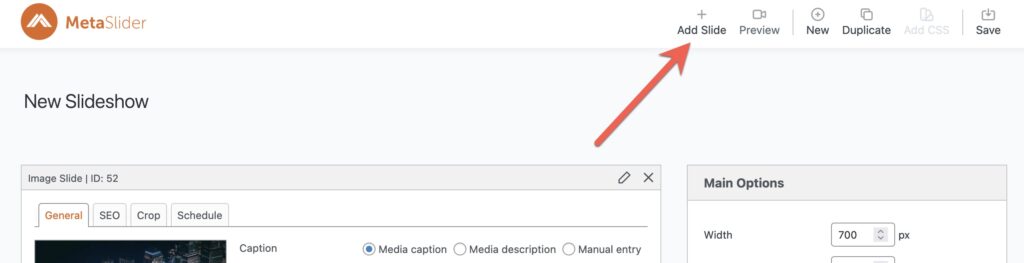
- Select “Post Feed” from the left.
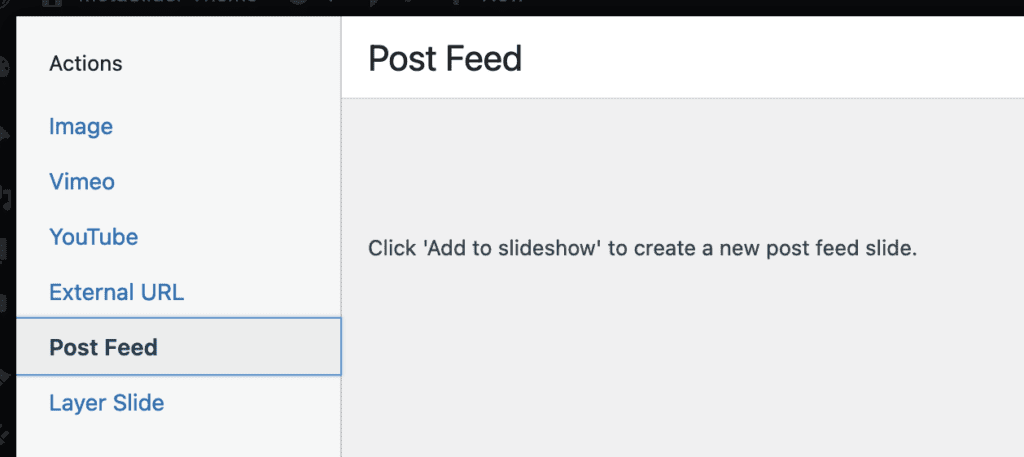
- There’s no configuration to be done yet, so just click the “Add to slideshow” button.
- The Media Manager will close and a blank Post Feed slide will be added to the bottom of your slideshow.
Configure your Post Feed slide #
The “Caption Template” tab defines how the slide caption is displayed for each of your posts. We’ve provided 11 template tags to show standard fields such as the post title and publish date. Each of your custom fields will also be displayed in the “Insert Tag” dropdown.
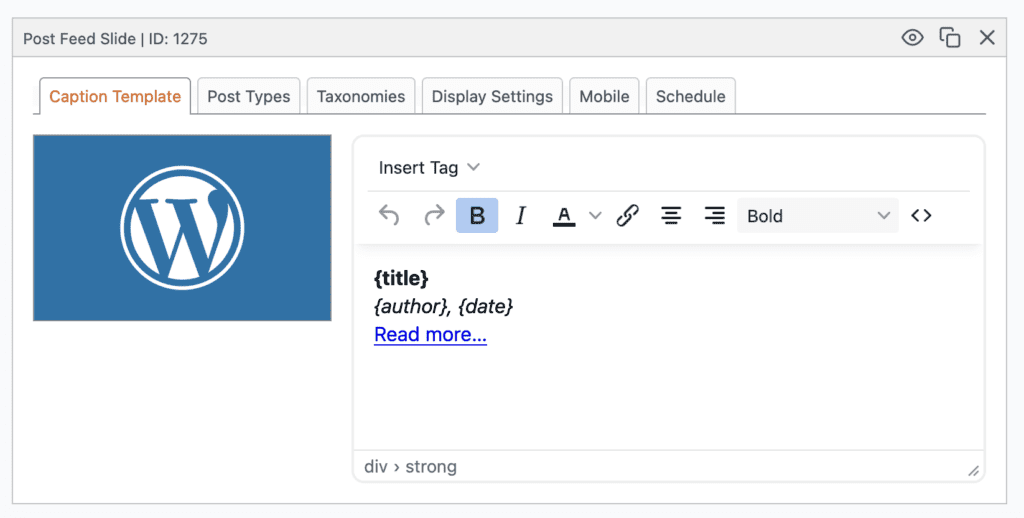
If you have WooCommerce or The Events Calendar installed, you’ll also see template tags relating specifically to those plugins. These will include {price} for WooCommerce and {start_date} for The Events Calendar.
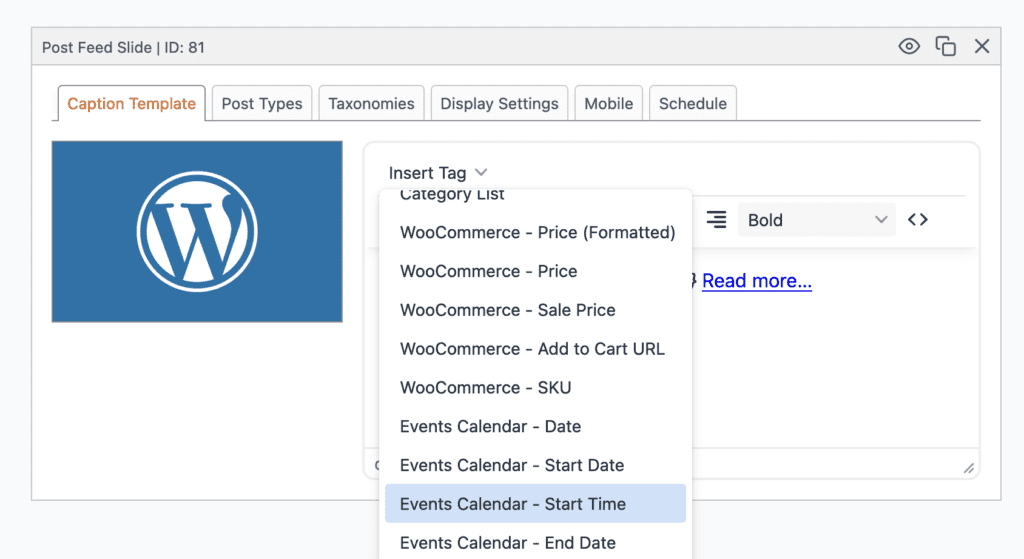
Under the “Post Types” tab, select the post types to display in your slideshow. Custom post types will also be displayed here.
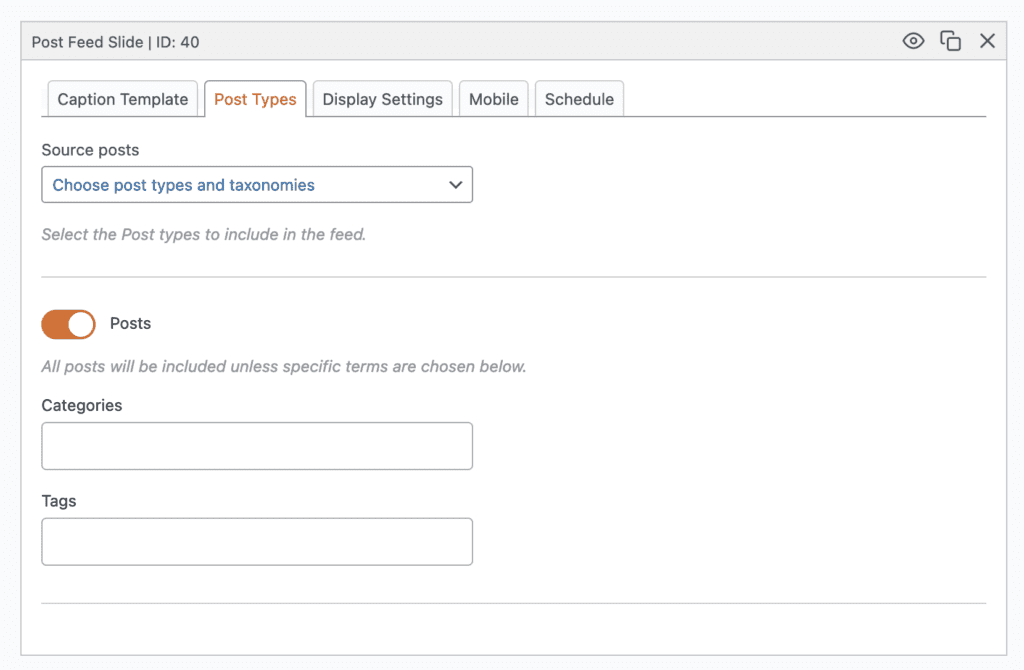
Under the “Taxonomies” tab, select the categories or tags that the posts must be tagged to in order to display in the slideshow. Custom taxonomies will also be listed here.
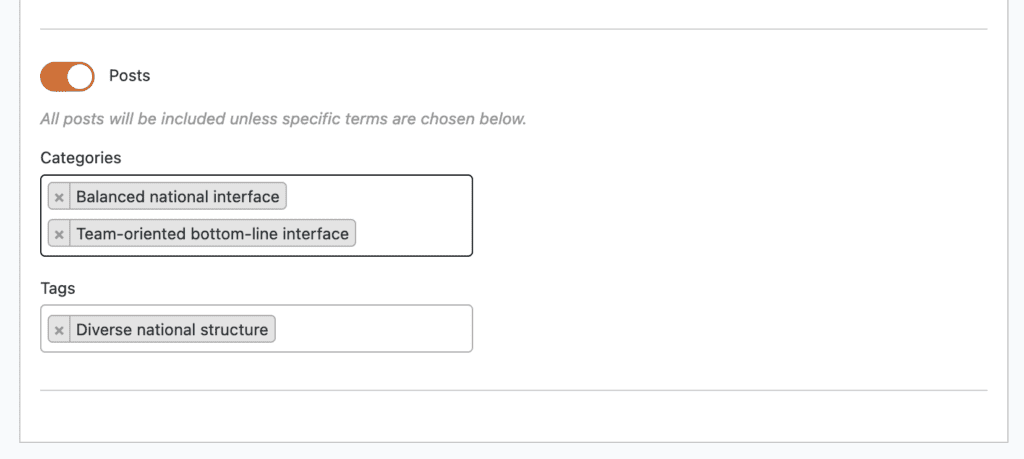
It’s also possible to choose specific posts to include in your Post Feed slideshow. Select “Choose post types and specific posts” from the dropdown and you will then be able to select posts.
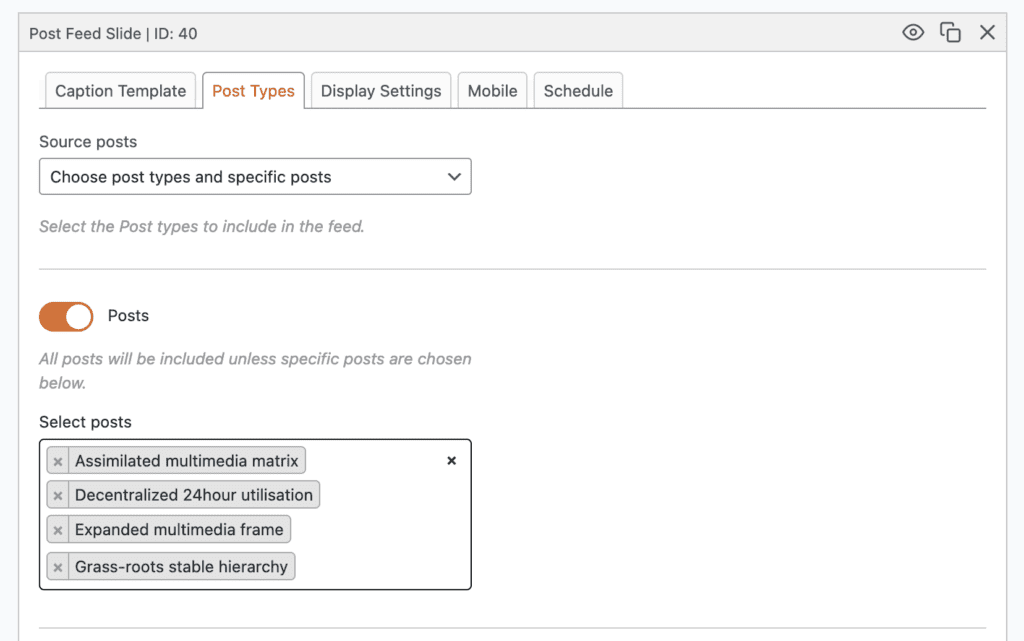
It’s also possible for MetaSlider to automatically choose posts based on the current taxonomy. This screenshot below shows the relevant setting and this guide shows how the feature works.
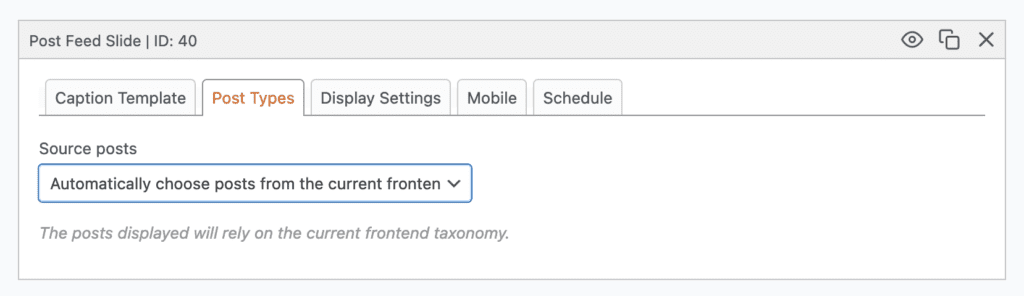
Under the “Display Settings” tab, choose how many posts to display in the Post Feed, where each slide should link to and how the slides should be ordered. If you have The Events Calendar installed you will be able to order the posts by the event date. When the “Preserve New Lines” checkbox is checked, new lines in the caption template will be output as br tags in the caption output.