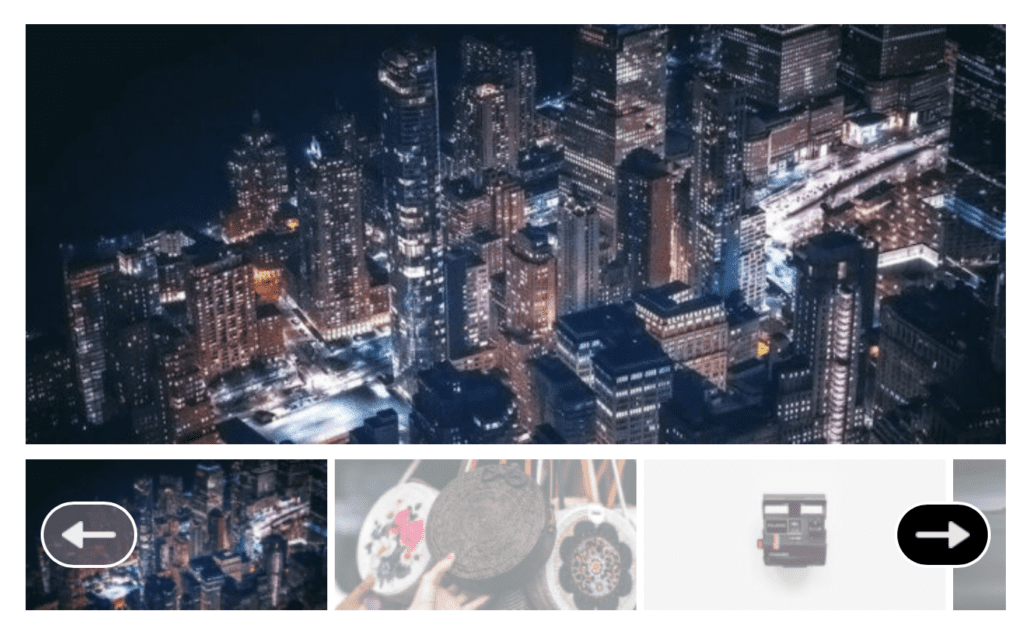MetaSlider offers several different ways for visitors to navigate to different slides. One of those options in MetaSlider Pro is a “Filmstrip” navigation under the slideshow. This navigation uses small thumbnail images and arrows to allow visitors to navigate through the thumbnails.
This Filmstrip navigation has two purposes:
- The images can serve as a preview of the main image.
- The images and arrows can be clickable and serve as a navigation tool.
How to use Filmstrip Navigation #
If you are using MetaSlider Pro, you can enable or disable navigation using the “Filmstrip” option in the screenshot below.
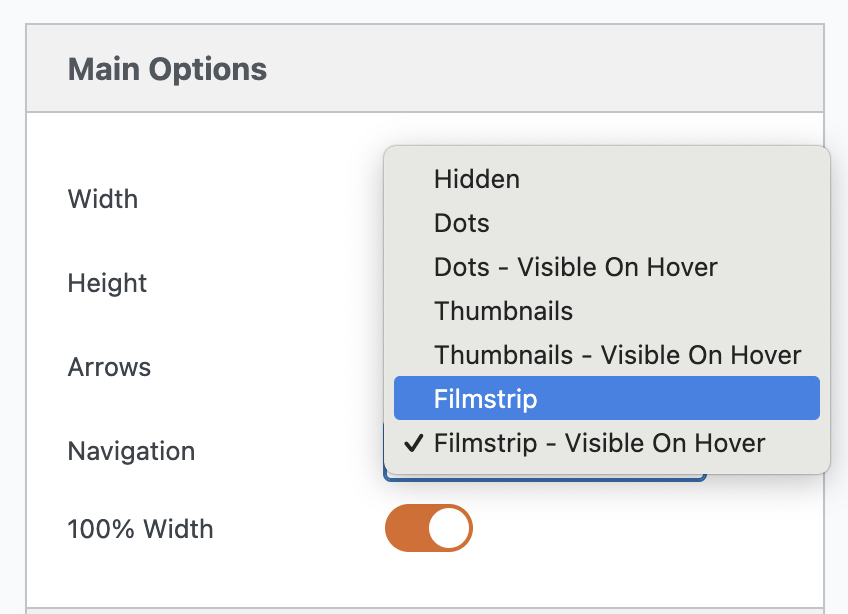
The style of the filmstrip is controlled by the slideshow theme. Click here for details on all the themes in MetaSlider. You can control the speed that the filmstrip moves using the “Filmstrip Slide Delay” and “Filmstrip Transition Speed” settings.
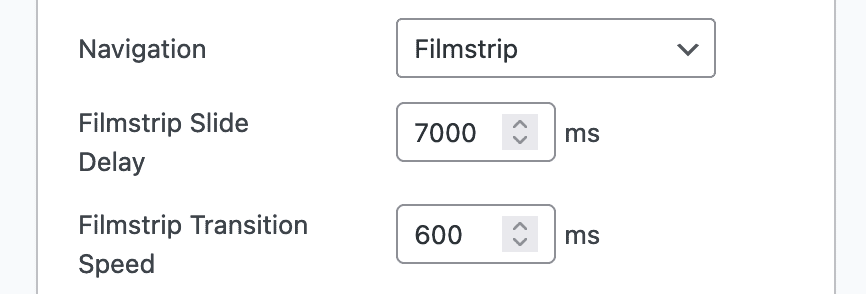
Examples of Filmstrip Navigation #
This next screenshot below shows what happens if you choose the “Filmstrip” navigation option. This is is very similar to the “Thumbnails” option but there are also forward and back arrows on the thumbnails. This makes “Filmstrip” a good choice if you have a lot of slides in your slideshow.
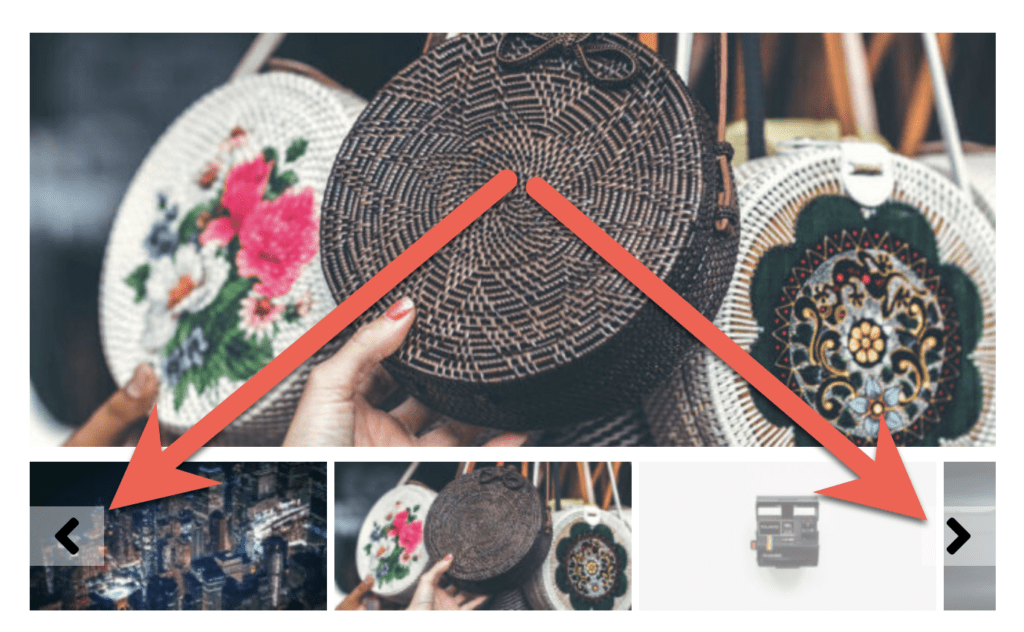
Our recommendation for the “Filmstrip” option is to set a relatively small size for the “Thumb Height”. This will increase the filmstrip-style appearance of the navigation.
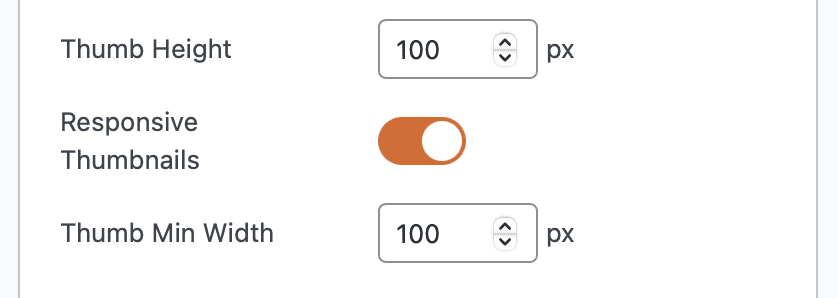
The size of the arrows on the Filmstrip will vary with your theme. This example below uses the “Bubble” theme and the arrows are much larger than the default:
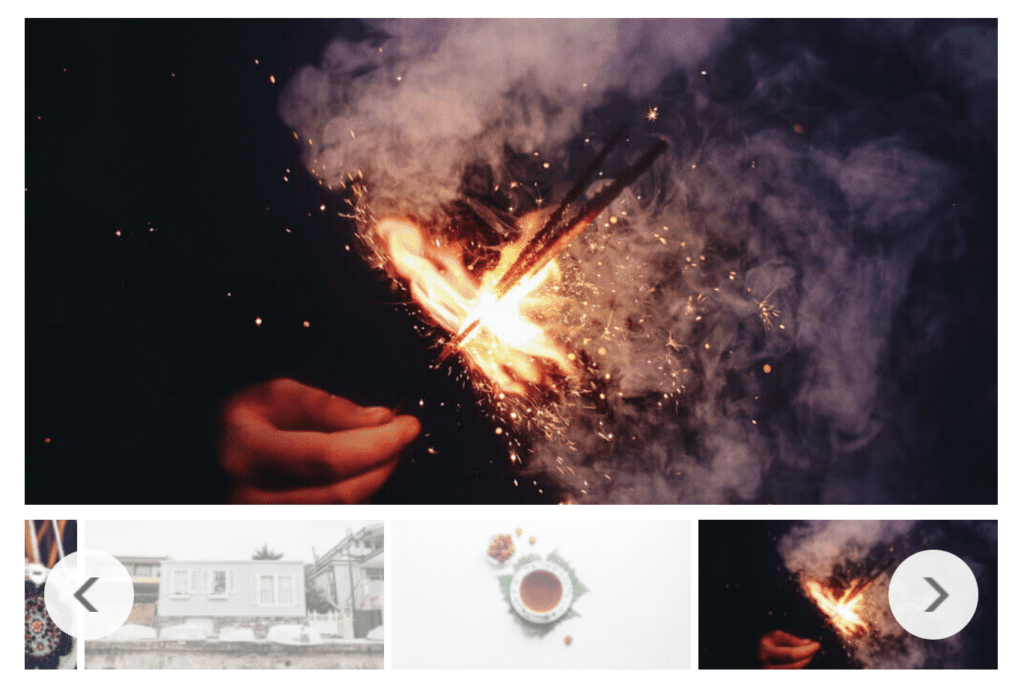
The example in the screenshot below uses the “Highway” theme in MetaSlider: