This documentation article has ideas for improving the resolution of images in your MetaSlider slideshow.
How Image Resizing Working in MetaSlider #
MetaSlider will resize your images to the size specified in the slideshow width and height settings. The default size is 700 x 300px. MetaSlider does this to make sure your images look good but also ensuring that your site loads as quickly as possible. If your images are too large for the slideshow area, they will slow down your site.
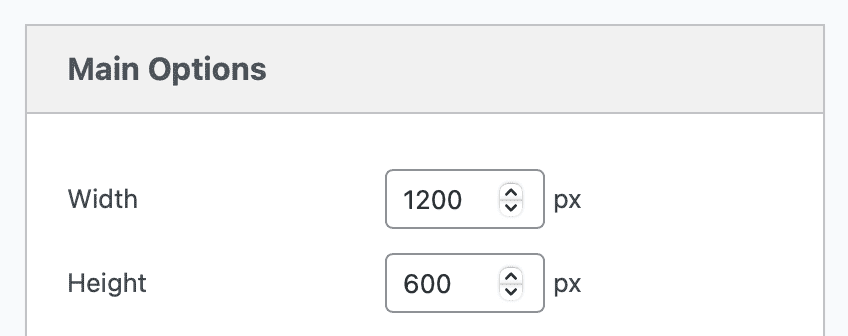
Disable the Image Crop Feature #
Inside your slideshow, you can try disabling the Image Crop feature entirely. This will cause MetaSlider to display the images you uploaded with no changes. The possible downside to this is that your images may be a higher resolution than is normally recommended and that may impact your site’s speed.
To disable Image Crop, edit your slideshow and look for the “Image Crop” options under “Advanced Settings”.
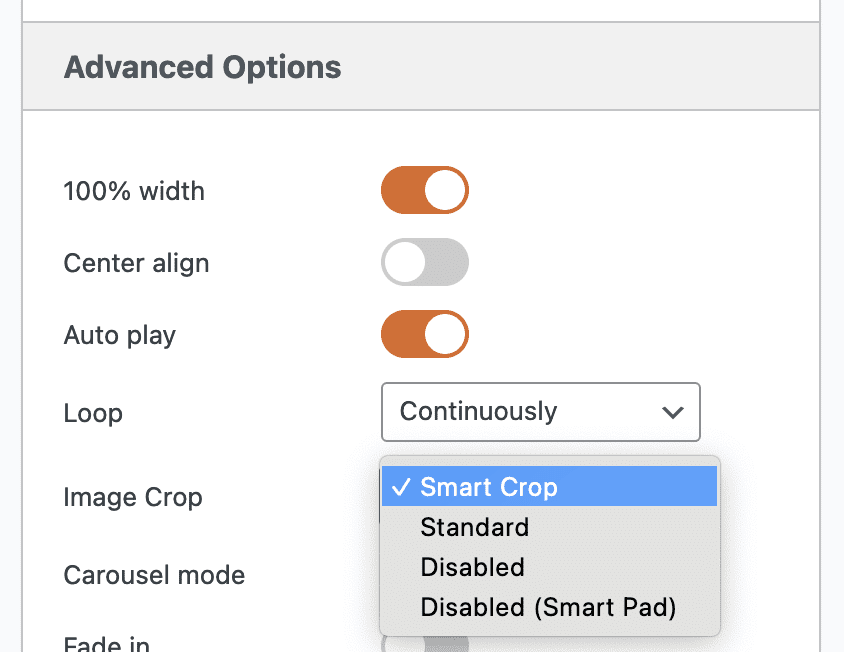
Image Quality for Full-Width Slideshows #
If you are displaying the slideshow at the full width of the page, then these images will be scaled up to fit the browser window. Therefore, if the slideshow is displayed at a width greater than 700px then you’ll notice a reduction in image quality.
To fix this problem:
- Increase the size in the slideshow settings so it matches the actual display size of the slideshow. If you are creating a full width slideshow we recommend setting this at a minimum of 1024px.
- Check the images you’ve added to the slideshow are at least as large as the size you’ve specified in the slideshow settings.
