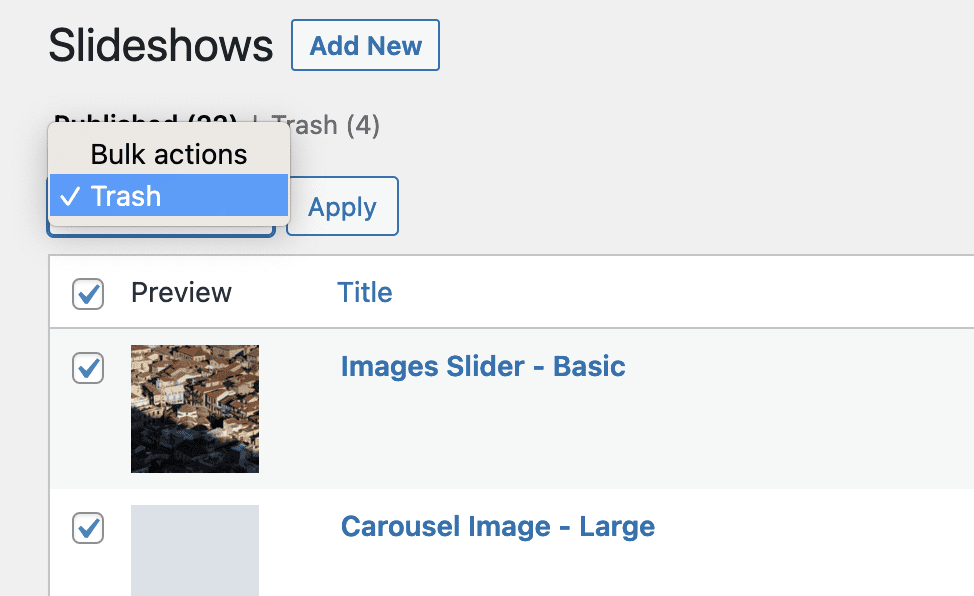With the release of MetaSlider 3.31 and MetaSider Pro 2.23, we’ve been improving the process of deleting slides and slideshows in MetaSlider.
WordPress users have been relying on MetaSlider for nearly a decade and lots of sites have old slides that need to be removed. In this guide, I’ll show you how to remove unwanted slides.
Table of Contents for this post
How to Trash a Slide
To get started, click the “Trash slide” icon in the top right corner of your slide. You can see that icon in this screenshot below. In most cases, this is all you need to do. MetaSlider will automatically delete any trashed slides after 30 days.
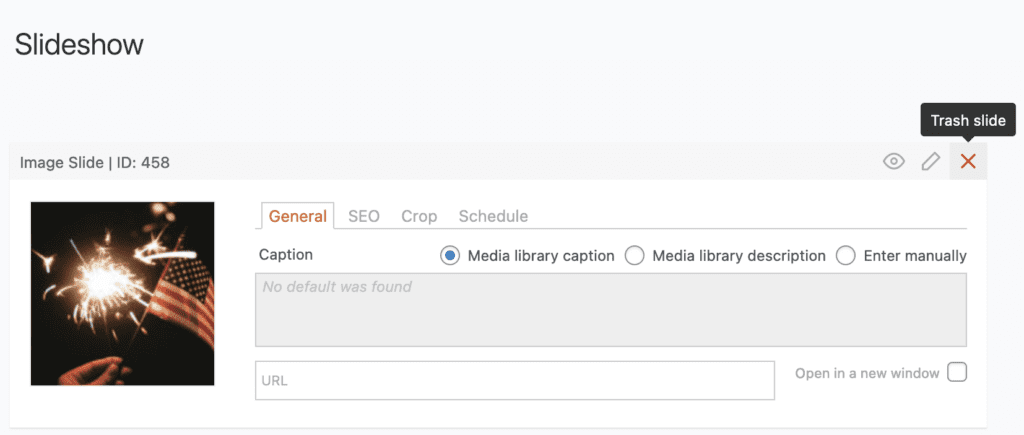
If you want to view, restore, or permanently delete any slides, you can click the “View trashed slides” icon in the screenshot below.
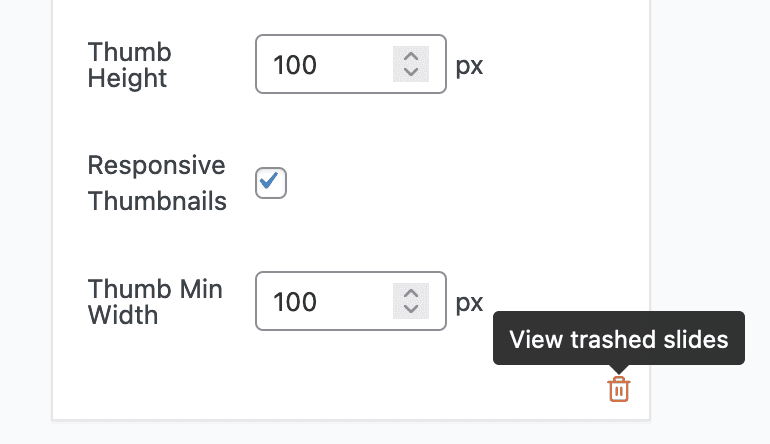
After clicking “View trashed slides”, you’ll see all the trashed slides for this slideshow. There will be a “Restore” button and a “Delete Permanently” button. You can also click “Return to Published Slides”.
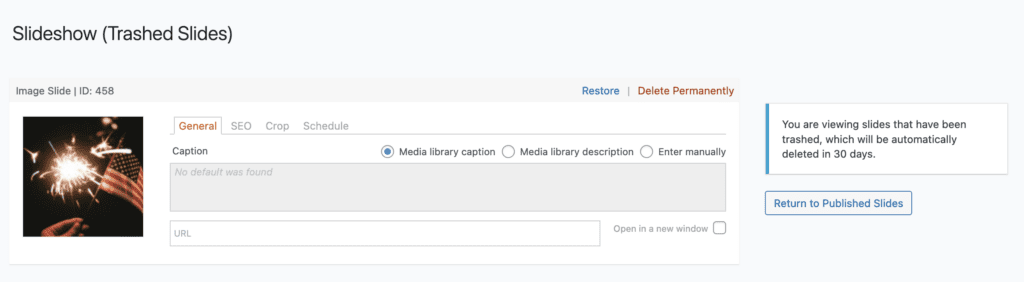
How to Trash a Slideshow
If you want to trash an entire slideshow, that is now possible also. These new releases of MetaSlider added a “Trash” link under each slideshow on the main “Slideshows” screen.
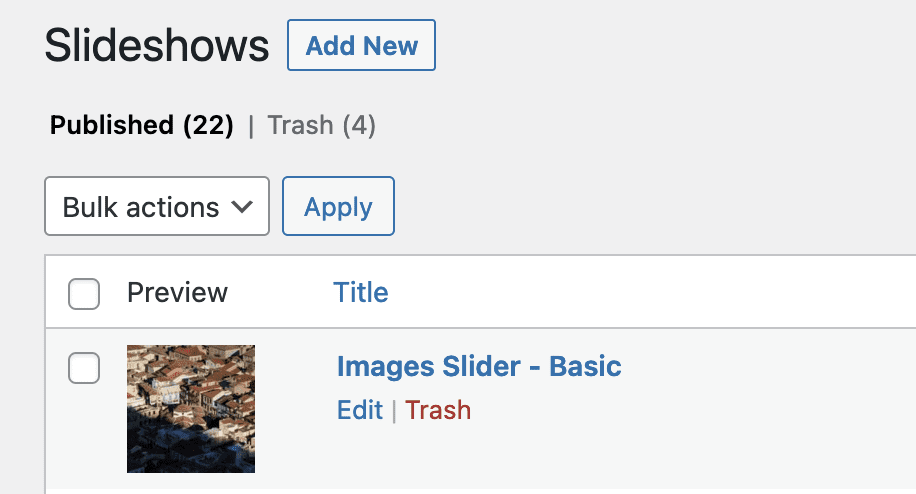
There is now a “Trash” status next to “Published” where can you find all your trashed slideshows. We do not automatically delete slideshows after 30 days, so you can visit this area to permanently delete slideshows.
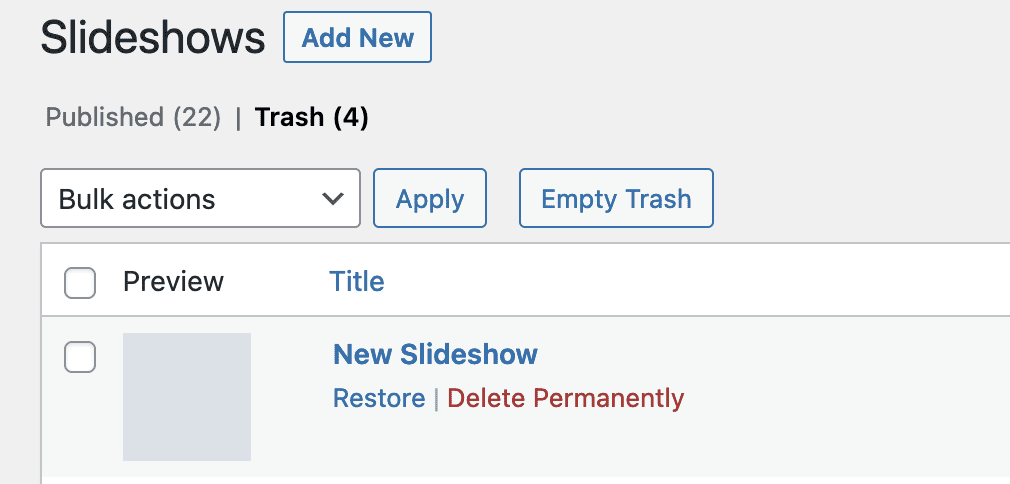
If you want to trash multiple slideshows, you can do that from the “Bulk actions” menu in the screenshot below: