Here at MetaSlider, many of our customers are design agencies, or are working with them. With many different people working on a website, sometimes it’s important to know what has changed.
- Who added that new plugin?
- Who changed the text on the homepage?
- Who added an extra slide to the slideshow?
To help answer this question, we’ve developed an activity log for WordPress called “Logtivity”.
Logtivity keeps track of user activity on your site. You can also leverage this data to send notifications through email or Slack, and conveniently search and export the information. You can even transform this data into engaging visual charts.
For those managing a WordPress site with multiple users, Logtivity is an essential tool.
Table of Contents for this post
Logtivity Has an Activity Log
To create an activity log for your site, follow these steps:
- Go to Logtivity.io and create a new account.
- The first screen will allow you to add your site. After you enter the site details, you’ll get an API key.
- Log in to your WordPress site and install the Logtivity plugin.
- Add your API key to the plugin.
- You’ll immediately start to see the results inside your WordPress Site by clicking “Logitivity” in the admin menu. You’ll also be able to see the logs at https://app.logtivity.io. This image below shows the activity for one user here on MetaSlider.com. You can see everything this user has done including updating posts and uploading images.
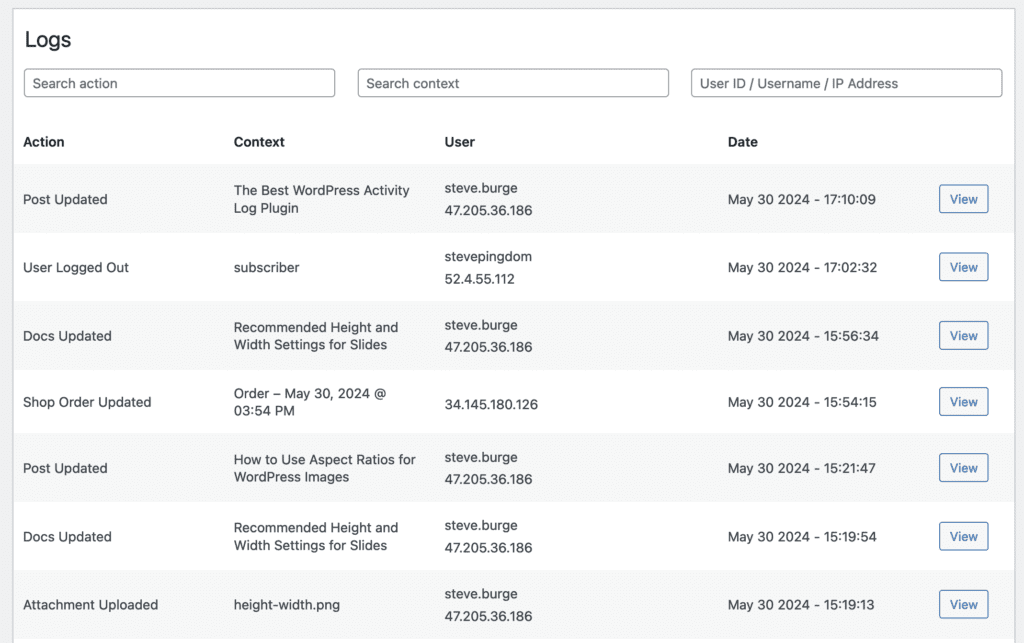
This next screenshot shows what happens when you add a new Image Slide in the MetaSlider plugin. The new slide is published and the slide’s thumbnail is changed.
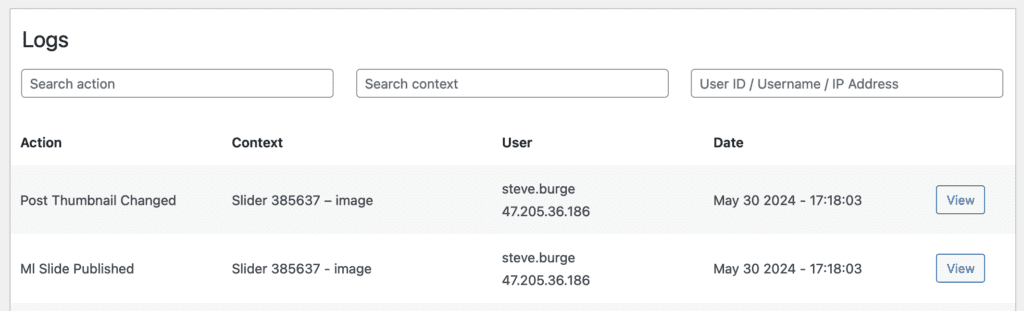
For each of these logs, you can click “View” and see all the extra details. This log shows which image was uploaded, who uploaded it, when they uploaded it, and far more.
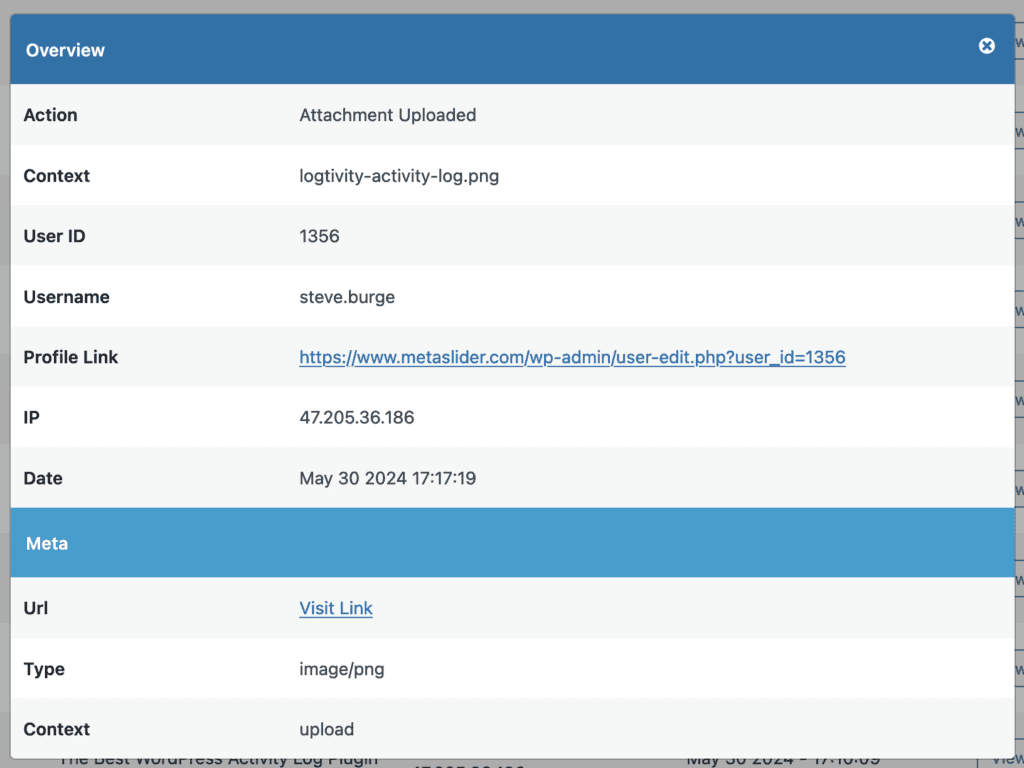
Logtivity Has Error Logs
Logtivity has an activity log and also an error log. It will notify you as soon as an error occurs, allowing you to jump on it as soon as possible rather than waiting for a user to report it.
Logtivity records all PHP errors on your sites, including Errors, Warnings, and Notices.
You can see the errors, how often they occur, and when they last occurred. It doesn’t matter where your site is hosted. Our logs will record the errors and point you to the file that’s causing problems.
This screenshot below shows the “Errors” feature:
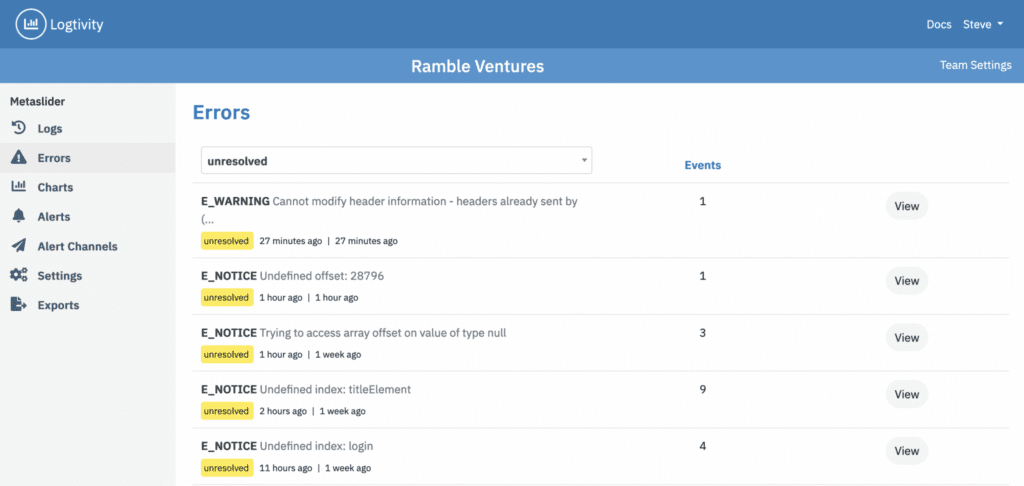
For every error encountered, you can delve into detailed information. Logtivity highlights the problematic file and provides a stack trace. The screenshot below illustrates an error from WooCommerce, specifically related to the WooCommerce Subscriptions plugin. This error report pinpoints the exact line of code and the specific file responsible for the issue. This issue is caused by line #435 in the class-wcs-cart-renewal.php file.
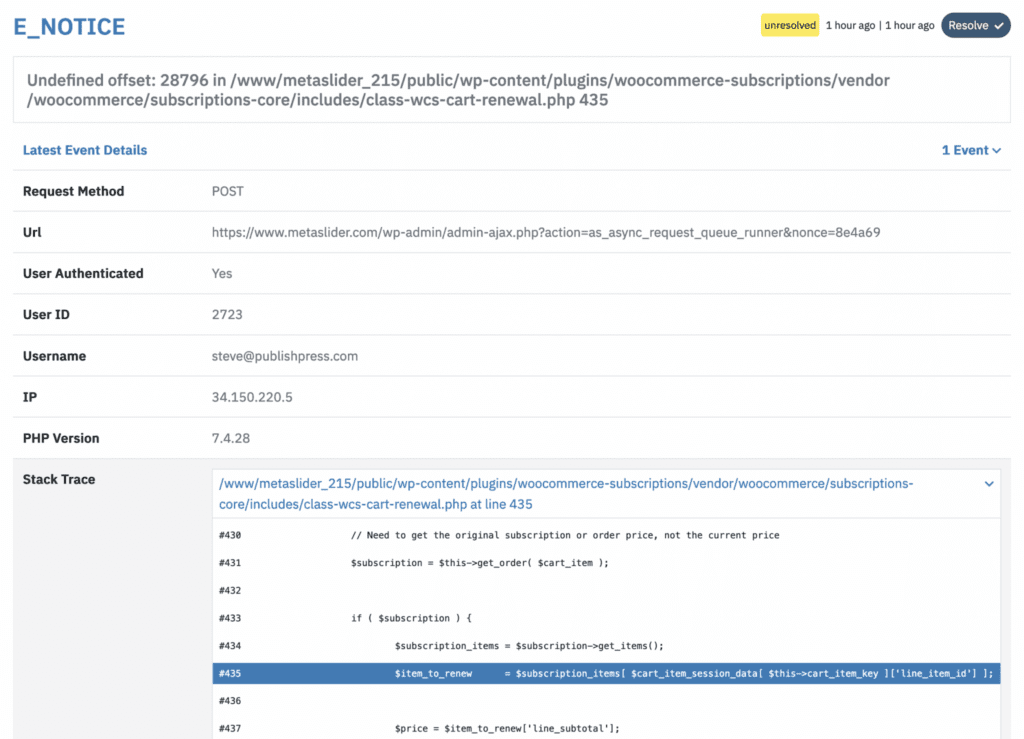
There’s also a full stack trace available so you can track errors back through your codebase. This screenshot below shows the stack trace for the WooCommerce error above. All these features make Logtivity an excellent WooCommerce activity log.
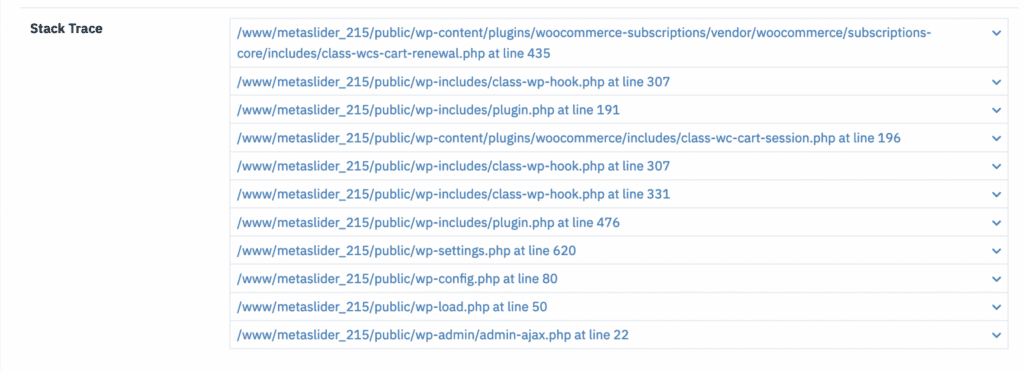
Receive Alerts from Your WordPress Activity Logs
After connecting your site to Logtivity, you can configure alerts for any activity you wish to monitor in real-time. These alerts can be sent directly to your email inbox or Slack channel.
For example, one Logtivity client with a team of writers has configured a series of Slack alerts to notify them whenever a writer logs in. You can use a similar setup as a security measure, receiving notifications each time someone with an Administrator role logs in. The following image illustrates how these alerts are displayed in Slack.
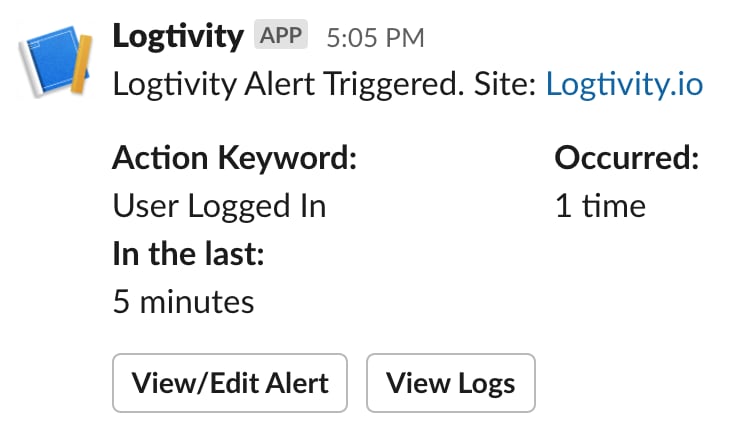
One customer has set up an email notification for every plugin update or theme update. Although they only perform updates on Mondays, they discovered that some plugins update automatically. With Logtivity, they stay informed about all changes to their site. Another customer has configured alerts to notify them if there have been no plugin updates in the past week, ensuring they remember to perform necessary updates.
Create Charts from Your WordPress Activity Logs
This image below gives an idea of what’s possible with Logtivity. First, I searched my site’s data for login information, and then I clicked the “Convert to Report” button. Logtivity did the rest. With a couple of mouse clicks, I’ve created a line chart showing daily user logins.
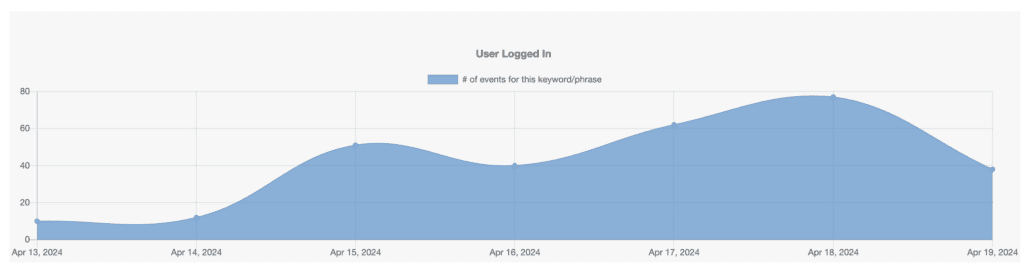
Here’s another chart, this time showing the files downloaded by customers. I’ve chosen a bar chart layout. Click here to see more about Logtivity charts.
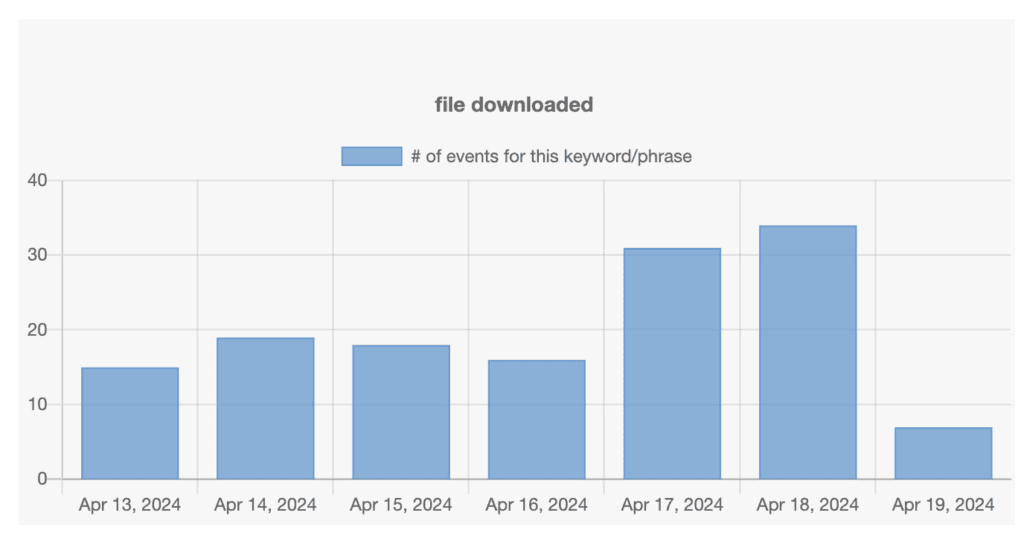
Give Logtivity a Try Today
Logtivity has a 10-day free trial. You can be set up and monitoring your websites in minutes. Click here to start your free trial today.
