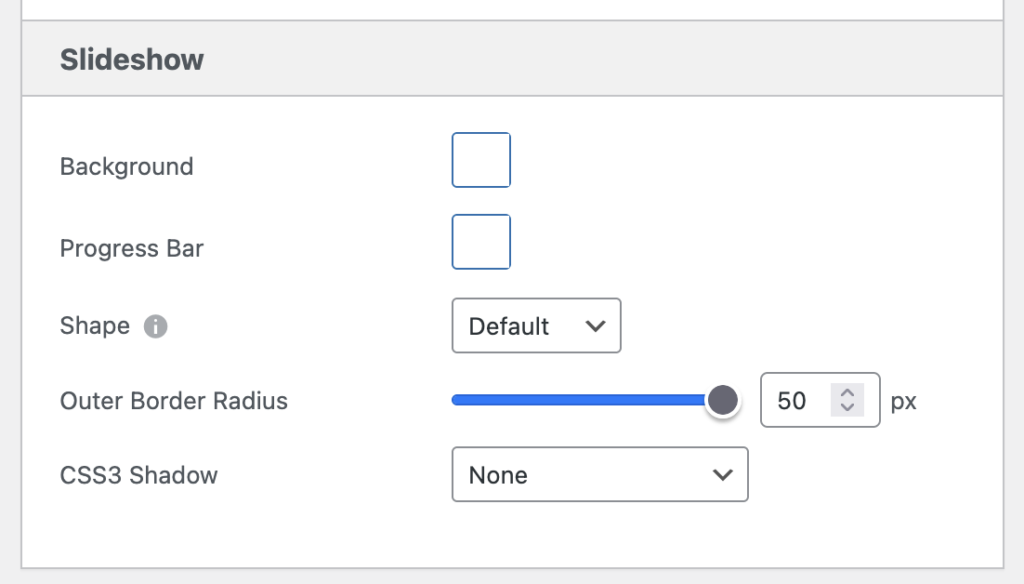The first big MetaSlider release of 2025 is here. You’ll find new ways to sort and organize your slides. There are also improvements to the Play / Pause button feature. And for Pro users, there’s a new “HTML Slide” type, plus improvements to the Theme Editor.
We’re building the most user-friendly slideshow plugin in WordPress, and this release is another step towards that.
Table of Contents for this post
Improved Sorting Options
There is a new option for all MetaSlider users called “Slide Order”. This allows you to control the order of slides when they’re displayed in your slideshow.
- Newest First
- Oldest First
- Drag-and-drop (this is the order you see in the MetaSlider admin area)
- Random
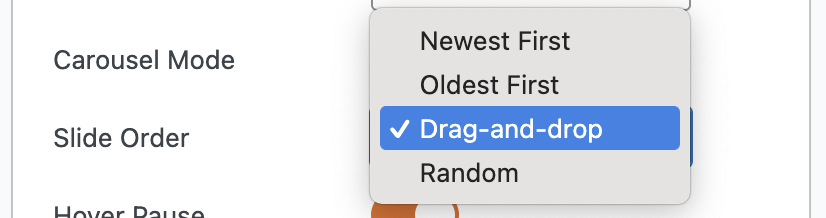
Customize the Play / Pause Button
In general, we recommend being careful with enabling Auto Play for your slideshows as it may annoy or confuse some users. If you do want slides to move automatically, it’s a good idea to provide people with a Play / Pause button. You can allow users to stop the auto play by using this MetaSlider feature. In this release of MetaSlider, you can now add extra text to the button. In the screenshot below, you can see extra text added to the “Play Text” and “Pause Text” areas.
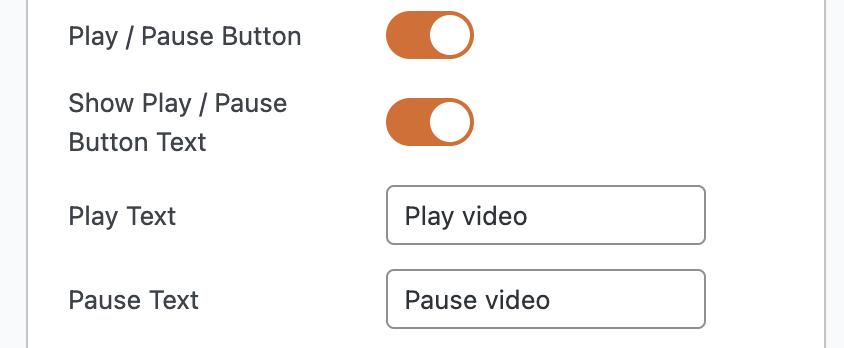
That extra text will appear on the front of the site. In the screenshot below, you can see the “Play video” button with that text.

New HTML Slide Type
For MetaSlider Pro users, there is a new slide type called “Custom HTML Slides”. This allows you to add custom HTML and CSS directly to your slides. This supports any kind of HTML except for iframe, script, and style tags. It does also support inline CSS. This slide type is very useful for anyone who is provided images or code from clients or advertisers.
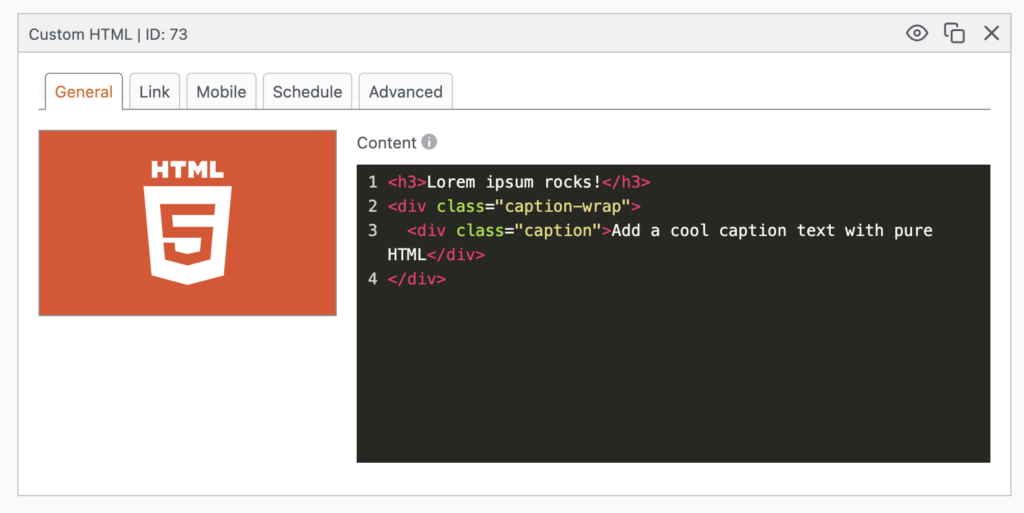
Extra Theme Editor Options
In the last release of MetaSlider Pro, we unveiled a completely new way to customize your slideshow themes. The “Theme Editor” feature now allows you to modify almost every aspect of your slideshow themes. You can change the arrows, navigation, captions, Play / Pause button, and other slideshow details.
In this month’s release, we continued to improve the Theme Editor. You can now control the position of Arrows, Navigation, and Caption elements.
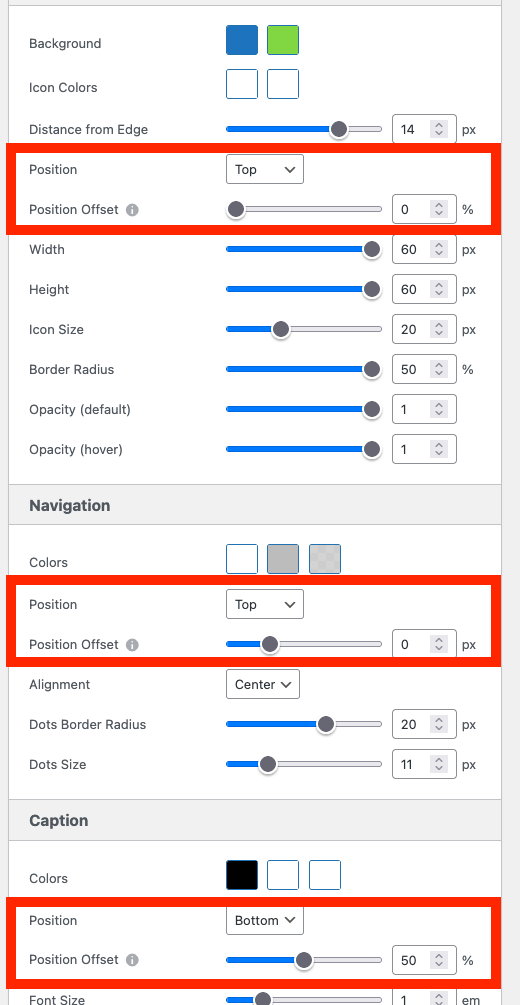
Also, in the “Slideshow” settings area, there are new settings. For example, you can now add rounded corners to your slides, using the “Outer Border Radius” option.