MetaSlider is a powerful slideshow plugin and you can use it display many different types of image and video in WordPress.
Two of the most popular types of slider are YouTube slides and Vimeo slides. These slide types allow you to display videos that are hosted by these high-profiles sites. You don’t have to pay for the bandwidth or worry about hosting issues. However, YouTube and Vimeo do also have drawbacks. Many people don’t want the privacy headaches involved with those sites, and they also don’t want the extra branding with the YouTube and Vimeo logos.
In this guide, I’ll show you how to create a slideshow using videos hosted in your site’s Media Library.
Local Video Slides are included in MetaSlider Pro.
With Local Video Slides you can build beautiful slideshows with videos in your WordPress media library.
Local Video slides will display your MP4, WebM, and MOV videos with cover image, auto play, mute, lazy load, the ability to hide controls, and much more.
Table of Contents for this post
Add a new Local Video Slide to your slideshow
- Click the “Add Slide” button to launch the Media Manager.
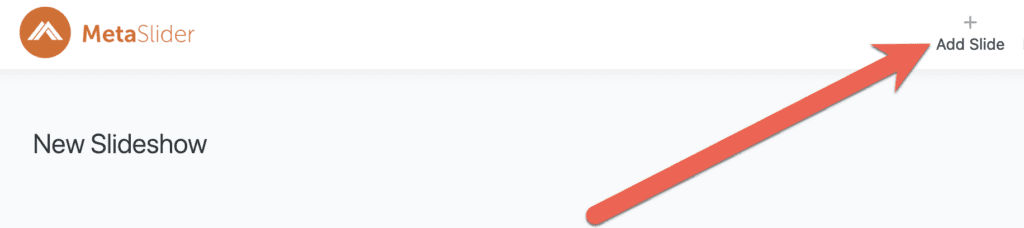
- In the left menu of the Media Manager, select “Local Video”.
- From here you can select a video for the slide, or upload a new video.
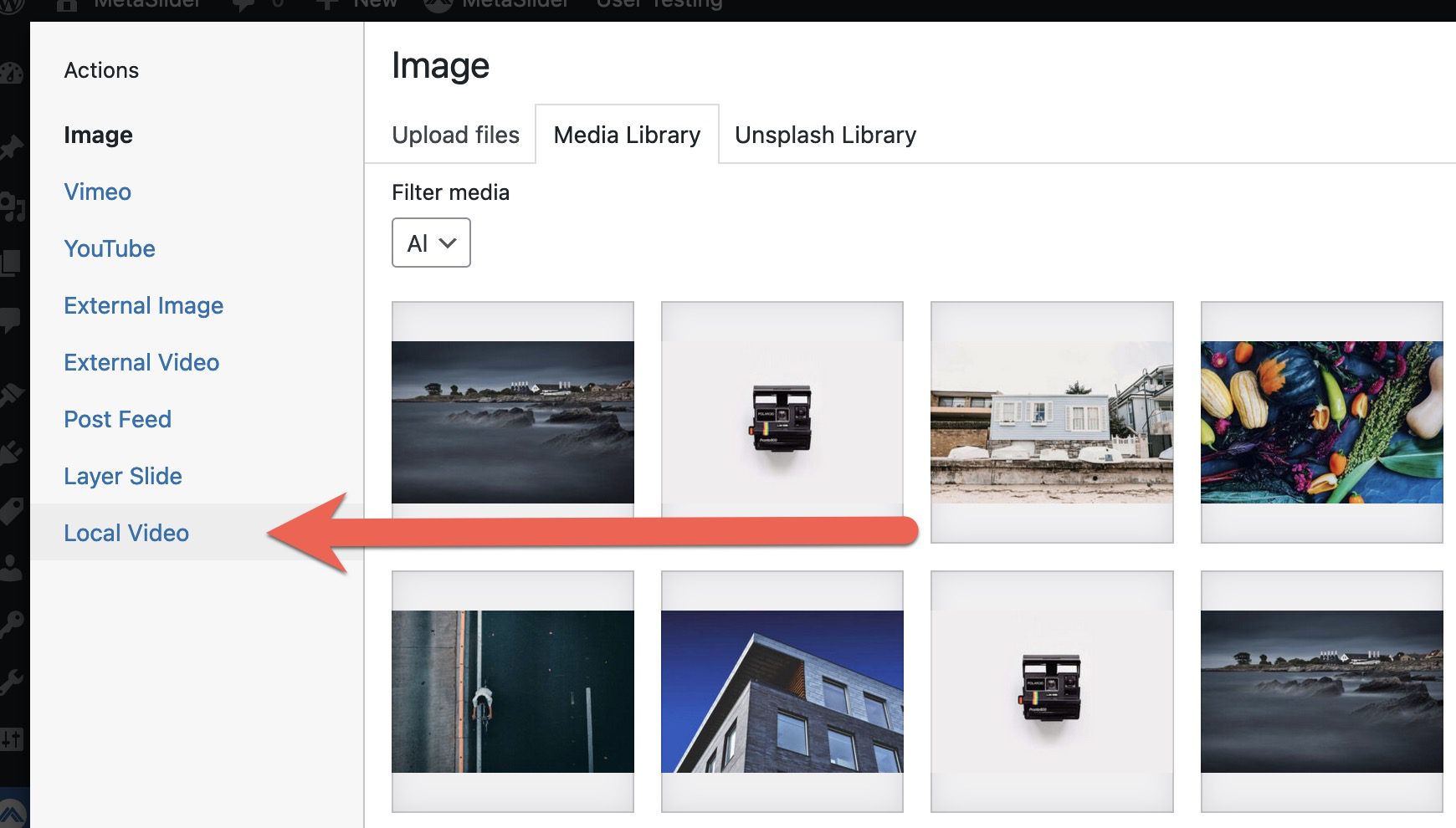
Configure your Local Video slide
The “General” tab allows you to configure the parameters used for the local video. Here are the key settings:
- Mute video: This will disable the sound by default. Your visitor can choose to enable the sound.
- Show controls: This will load player bottom bar and play button on the video that allow visitors to move the video forward and back, mute, view in full screen mode and more.
- Auto play (may require video to be muted): This start the video as soon as the slide is displayed. When you enable this setting, also check “Mute video”.
- Lazy load video: This can increase how quickly your video appears for visitors.
- Loop video: This will allow to play the video in a loop and pause the slideshow until user decides to see the next slide.
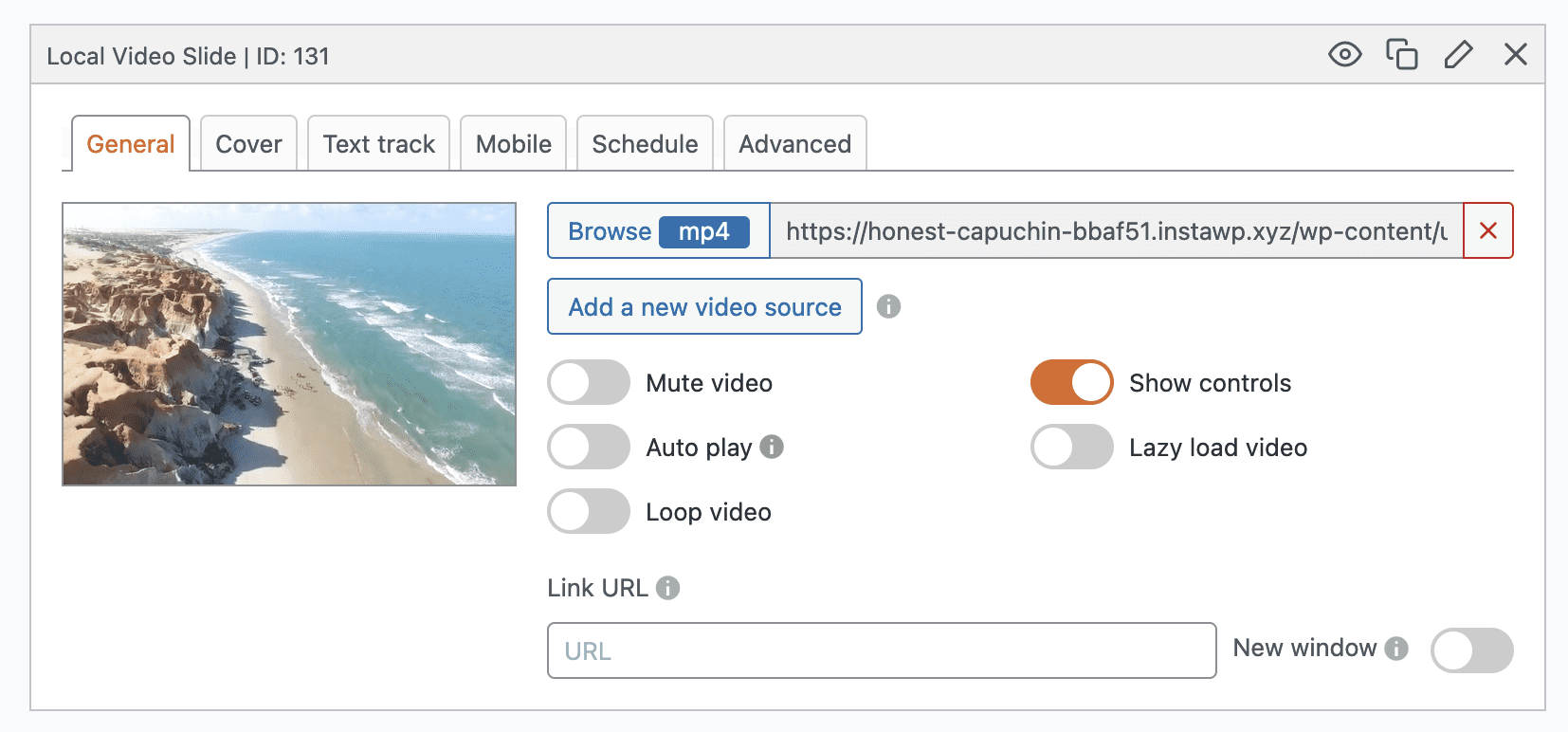
There are lots more features available to configure oyur
- Cover: Using the “Cover” tab you can choose a cover image for your video. This is useful to show as placeholder when the video is not initialized or “Lazy load video” is enabled.
- Text track: This feature allows to add captions to your videos.
- Mobile: This enables you to hide this slide on specific screen sizes.
- Schedule: You can use this tab to control when your video slides display.
- Advanced: You can choose how long this slide is visible as the main slide.
Note: If you want to use other video sources, you can create YouTube sliders and Vimeo sliders in MetaSlider.
