MetaSlider Pro 2.26.0 has big improvements to the Theme Editor feature.
The Theme Editor allows you to create completely new themes that can easily be added to your slideshows. MetaSlider provides a good number of default themes, but the Theme Editor feature allows you to build many more.
You can use the Theme Editor to create custom captions, arrows, and navigation elements for your slideshows.
Table of Contents for this post
The New Theme Editor Dashboard
There’s a new dashboard area inside the Theme Editor. When you first access this area, you’ll see an introduction, as in this image below. After you create themes, you’ll see this area replaced by your themes.
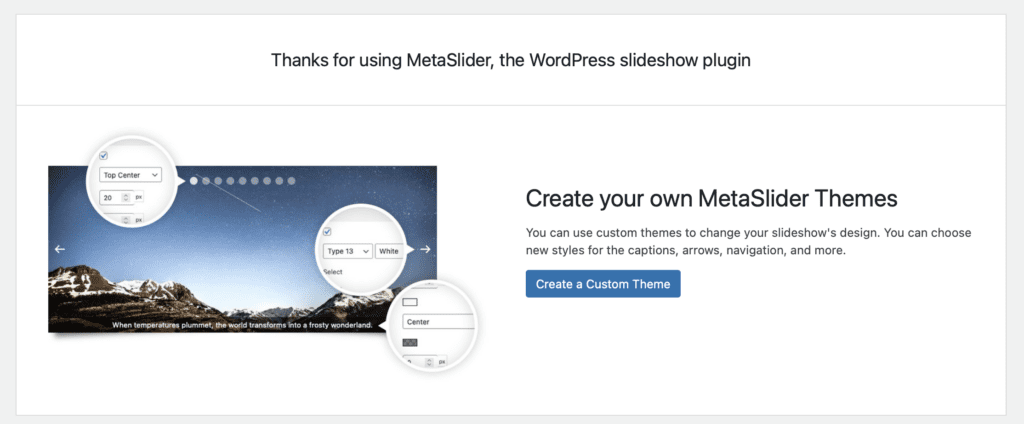
The Improved Preview Area
This update to the Theme Editor makes it much easier to accurately preview the themes you’re working on, using actual slideshows on your site. The preview is now large and can give you an accurate preview of any changes you’re working on.
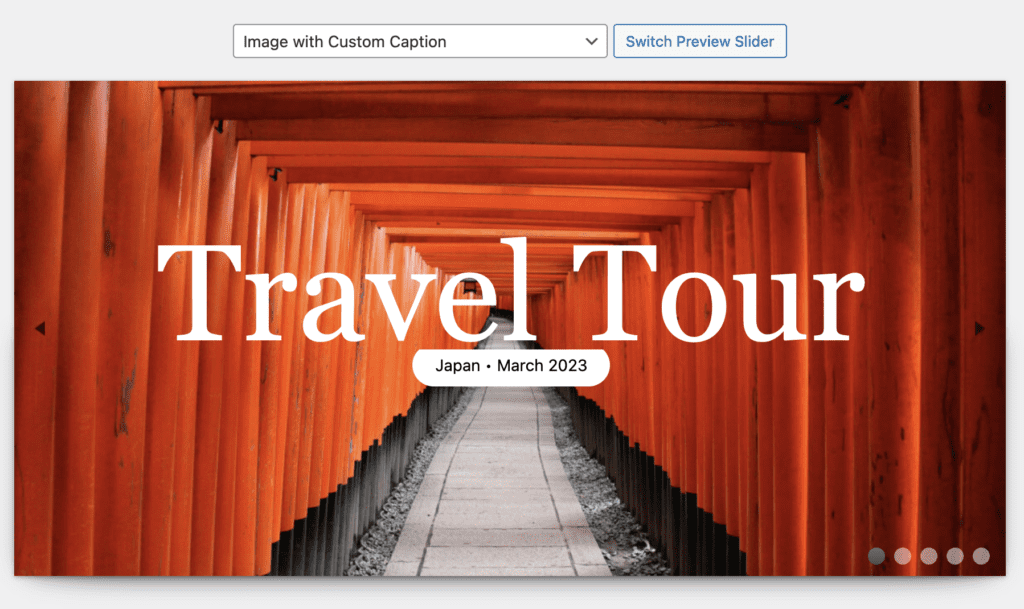
The Improved Captions Feature
MetaSlider allows you to show text captions with your slideshow images. Captions are available for Image Slides and External URL Slides.
With the Theme Editor, you can completely customize the design of those captions. You can choose the position, size, color and font for your captions. We’ve added a Google Fonts integration so you have a much wider range of text choices. It’s simple to self-host these fonts if you’re concerned about GDPR / privacy.
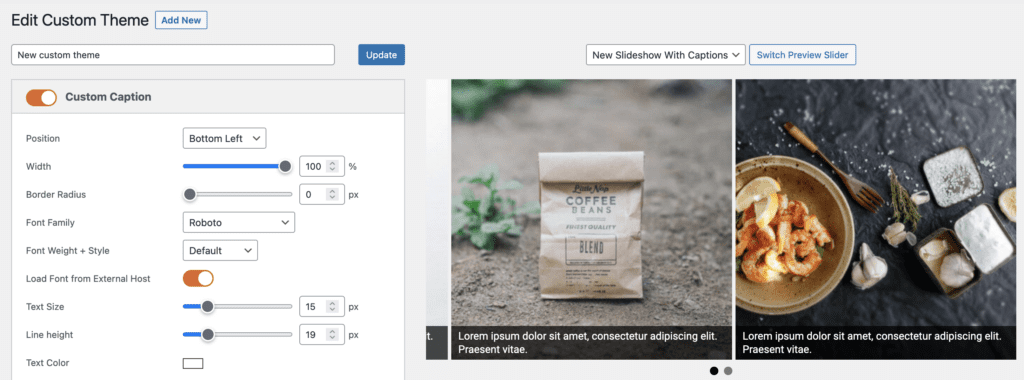
The Improved Arrows Feature
MetaSlider offers several different ways for visitors to navigate to different slides. One of those options is to show arrows. The arrows are clickable and serve as a navigation tool. The Theme Editor allows you to choose from default arrows, or you can upload your own images.
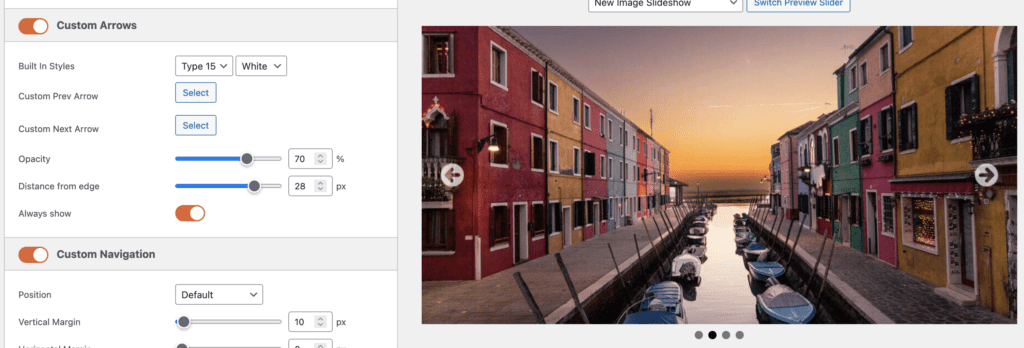
The Improved Navigation Feature
MetaSlider offers several different ways for visitors to navigate to different slides. One of those options is to show dots. The dots are clickable and serve as a navigation tool. The updated Theme Editor allows you to customize the position, color, size and shape of these dots.
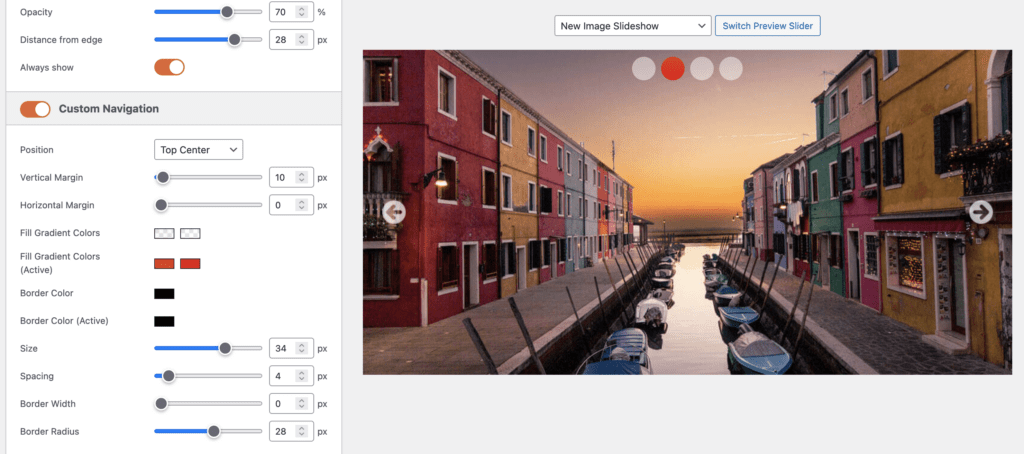
Over to you
Over the next few weeks we’ll be working on more improvements to the Theme Editor. Please let us know if there are any slideshow areas that you would like to customize via the Theme Editor.

I have been experiencing issues with the smart crop feature. It does not accurately crop the images, and instead just cuts the top of the image off. I do not currently have a pro membership/subscription. Does the Pro account offer a solution to this problem?
Hi Peyton. Thanks for using MetaSlider. The Smart Crop feature is the same in the Free and Pro versions. We have support options here: https://www.metaslider.com/support/