MetaSlider 3.60 is available now and brings more improvements to your MetaSlider experience. This version has an improved admin design, new mobile settings, and several other useful improvements.
Keep reading to see what’s new in the December update of MetaSlider.
Table of Contents for this post
Improved Admin Design
The main part of the MetaSlider slideshow editing area is now responsive and much easier to use. Back in August we redesigned the Theme Editor, and in September we redesigned part of the admin area. With MetaSlider 3.60, the redesign is now complete.
This screenshot below shows the old version of this area. This design looked a little dated and didn’t display well on a small screen.
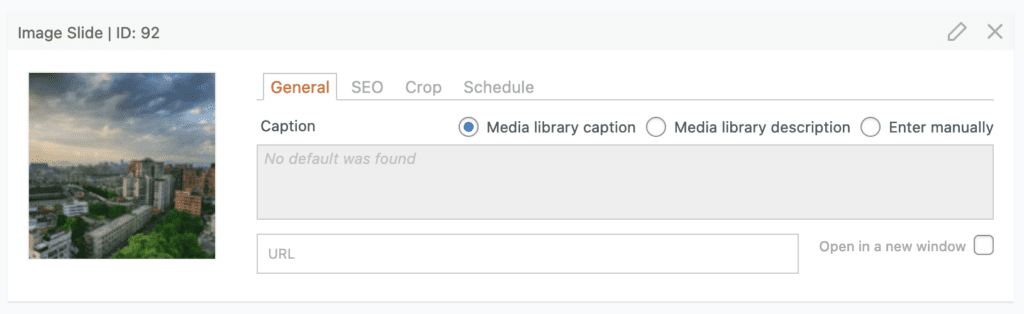
This next screenshot shows the updated version of the editing area. The thumbnail image is considerably larger, and we’ve modernized the design of the tabs and input fields.
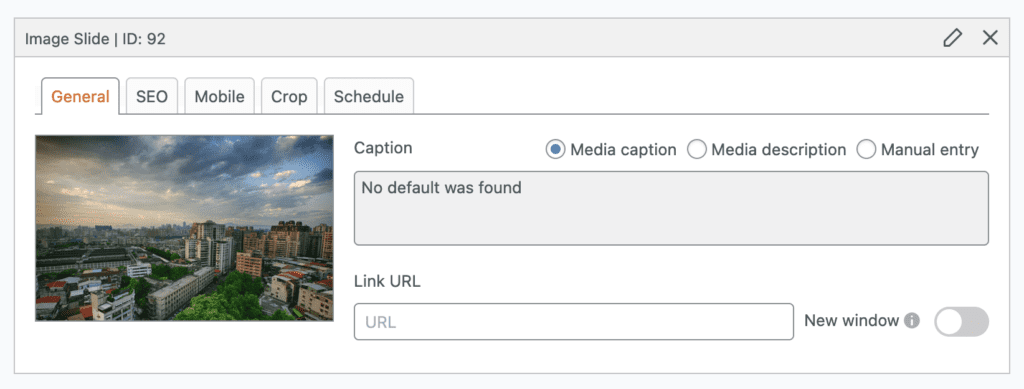
This editing area is also now fully responsive. This next screenshot shows the editing area on a very narrow, phone-sized window.
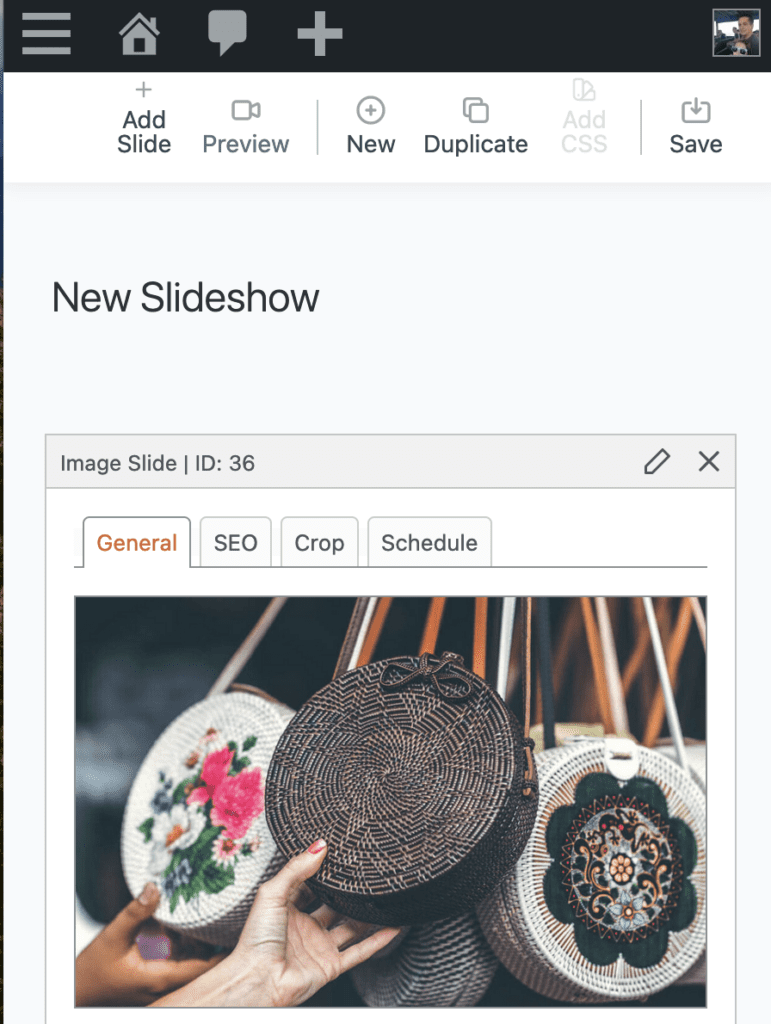
Legacy Slideshows Disabled by Default
In MetaSlider 3.60, we’ve made another step to simplify and improve the admin area. In previous versions of MetaSlider there were several different libraries, including Flexslider, Nivo Slider, Coin Slider, and Responsive Slides. In the screenshot below, you now have the option to choose between those libraries when editing a slideshow.
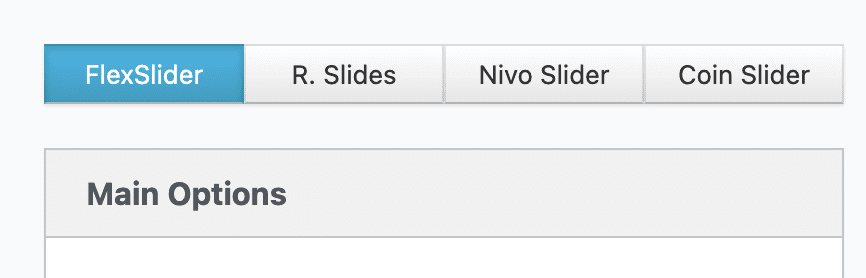
We’re going to focus all our development efforts on Flexslider. So when you first install MetaSlider, you will no longer see the option to choose Nivo Slider, Coin Slider, or Responsive Slides. Those libraries are now marked as “Legacy”. There are two things to note here:
- We are not planning to remove those legacy libraries, but new features will be Flexslider-only.
- Existing users will still see the four library options. You can change this using the “Disable Legacy Libraries” setting.
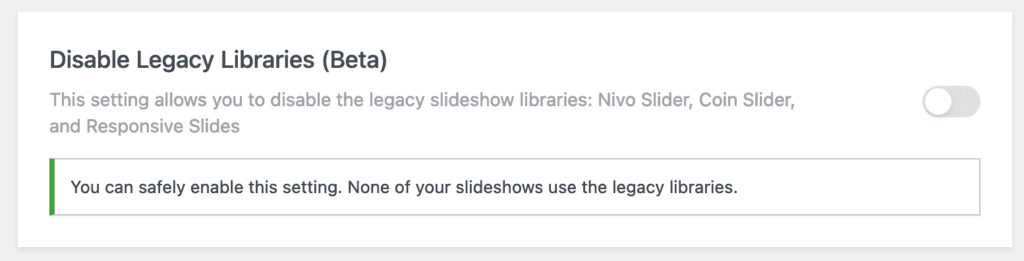
Mobile Settings (Beta)
MetaSlider 3.60 brings an early version of one of the most requested features: mobile settings. This feature is disabled by default, but can be enabled in the “Settings” area. This feature is in “Beta” mode, and so you may find some issues before the “Stable” release arrives early in 2024.

Once these mobile settings are enabled, you will see the option to choose the breakpoints for different device sizes.
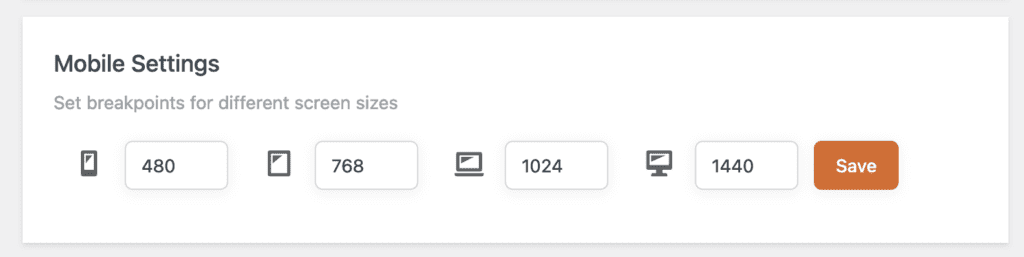
In the MetaSlider slideshow editing area, you’ll now see a “Mobile” tab. Here you can choose to hide your slides on some device sizes.
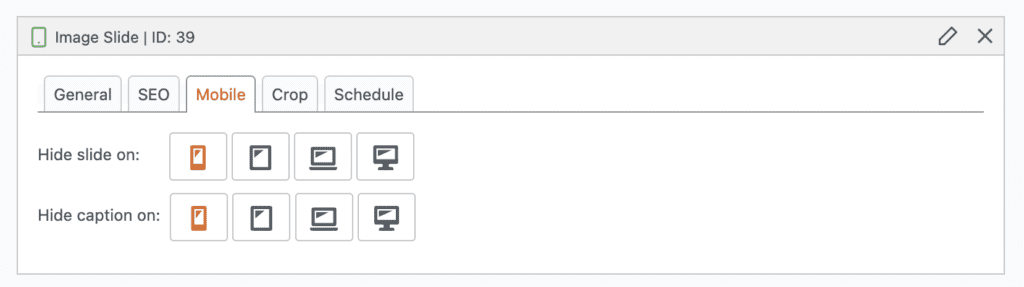
In addition to these new mobile features, we’re also working on a new Touch Swipe feature that will be very useful for your visitors on small screens.
Add New Slide to Top of Bottom
This feature also came from user requests. Some MetaSlider users have dozens of images in each slideshow. They wanted to choose whether new slides were added in first or last place in the slideshow. This is now possible with the “New slides order” setting.
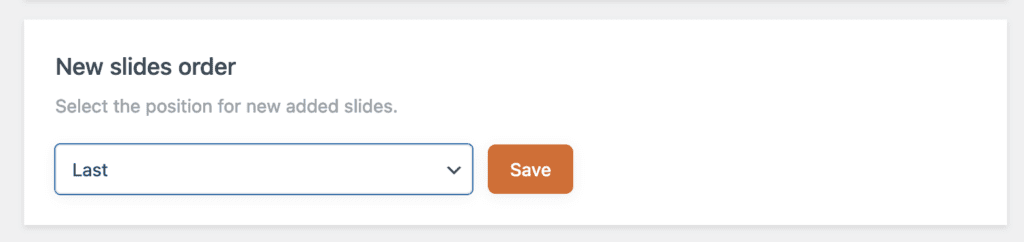
Shapes Support
Also new in MetaSlider Pro is a “Shapes” feature inside the “Theme Editor“. This is also a “Beta” version that we’ll be working to improve. You can choose different shapes for your slideshow images, including Oval, Circle, Triangle, Pentagon, and Star.
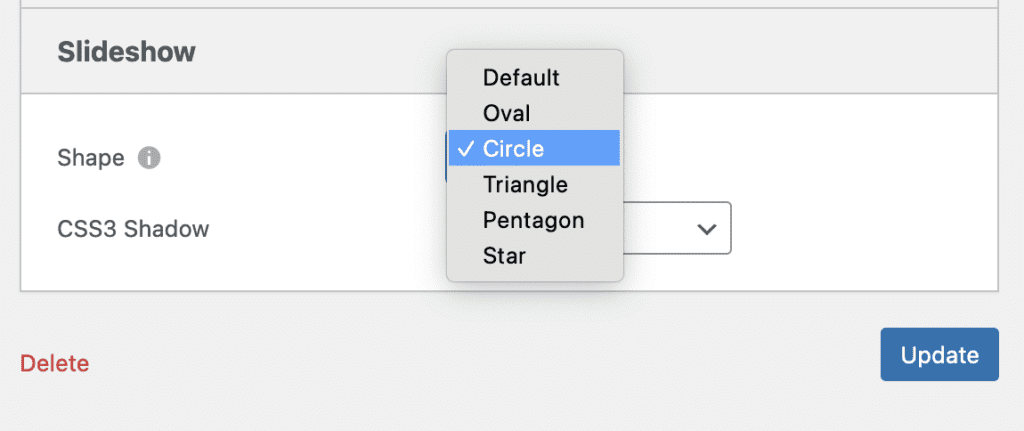
We expect that the most popular choice will probably be the Circle. This enables you to show your images in a circle design. This could be used for a display of staff members, logos, portfolio projects, and more. Over the next few releases, we’ll be working to improve these shape options and offer more for your slideshow than just the traditional rectangle design.

What’s next with MetaSlider?
Early in 2024, we aim to bring the mobile settings out of “Beta” and make this an official part of the plugin. And now that we’re focusing only on FlexSlider, we’ll be able to move more quickly with new features, rather than trying to provide them for multiple libraries.
Thanks so much for using MetaSlider in 2023. Many of this month’s new features were inspired by conversations with users like you.
