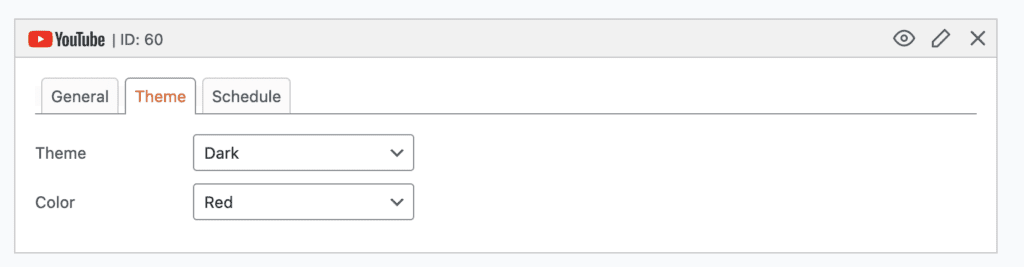Table of Contents
This feature requires the MetaSlider Pro plugin.
YouTube Slides are included in MetaSlider Pro.
A YouTube Slide will display a video in your slideshow directly from YouTube.com. You can control the appearance of the videos and also add extra features to the videos such as auto play, mute, and loop.
Add a new YouTube Slide to your slideshow #
- Click the “Add Slide” button to launch the Media Manager.
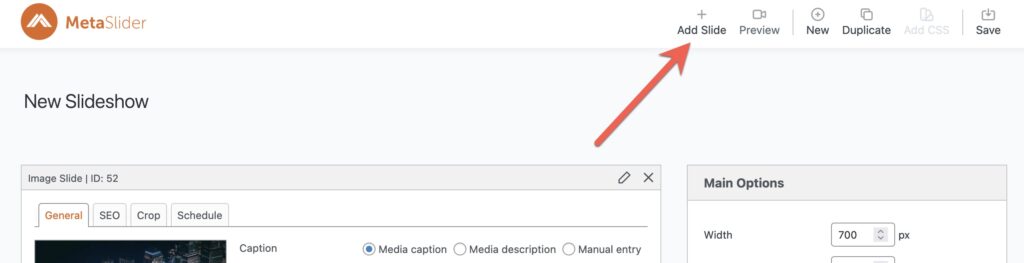
- Select “YouTube” from the left.
- Paste any YouTube URL into the text input. A preview of the video will load in the space below.
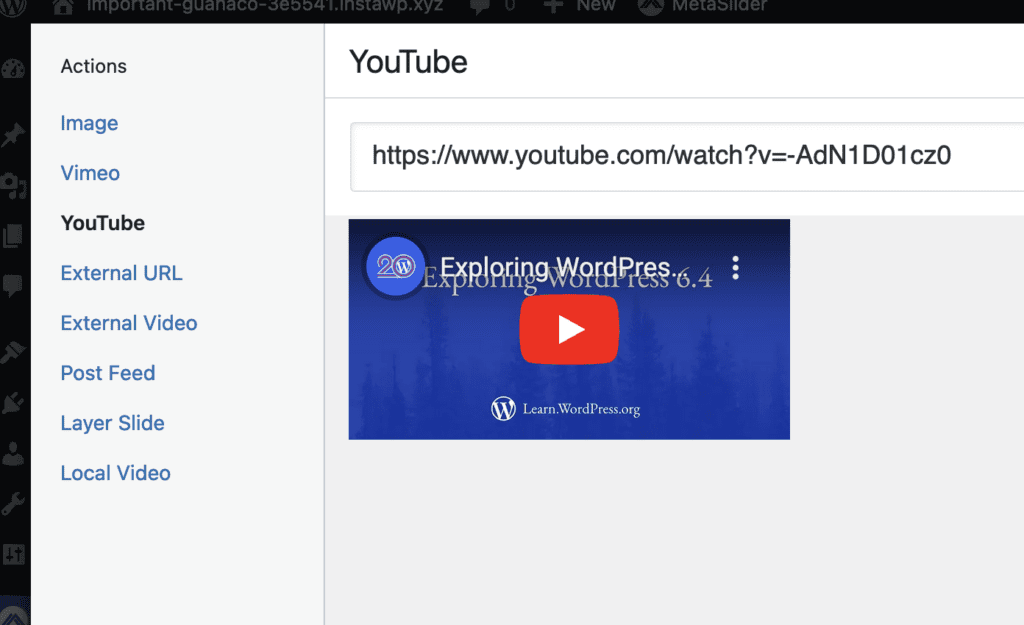
- Click the “Add to slideshow” button.
- The Media Manager will close and your YouTube slide will be added to your slideshow.
- YouTube slides can be identified by the YouTube logo in top-left corner.
Configure your YouTube slide #
The “General” tab allows you to configure the parameters used for the embedded video. Here are some key settings:
- Show related videos: This offers some control over the video recommendations that YouTube shows when your video finishes playing.
- Enable controls: This will load YouTube’s bottom bar on the video that allow visitors to move the video forward and back, enable closed captions, and more.
- Lazy load video: This can increase how quickly your video appears for visitors.
- Mute video on start: This will disable the sound by default. Your visitor can choose to enable the sound.
- Auto play video: This start the video as soon as the slide is displayed.
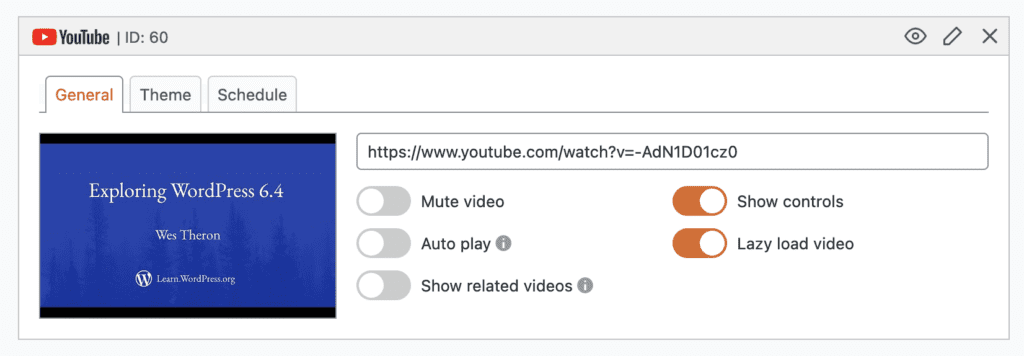
The “Theme” tab will let you choose the theme (Dark or Light) and the color (Red or White) for the embedded YouTube video.