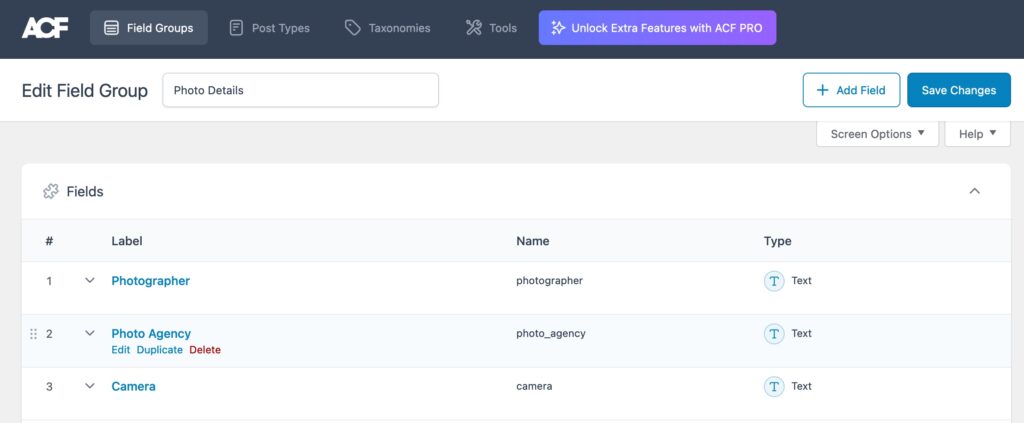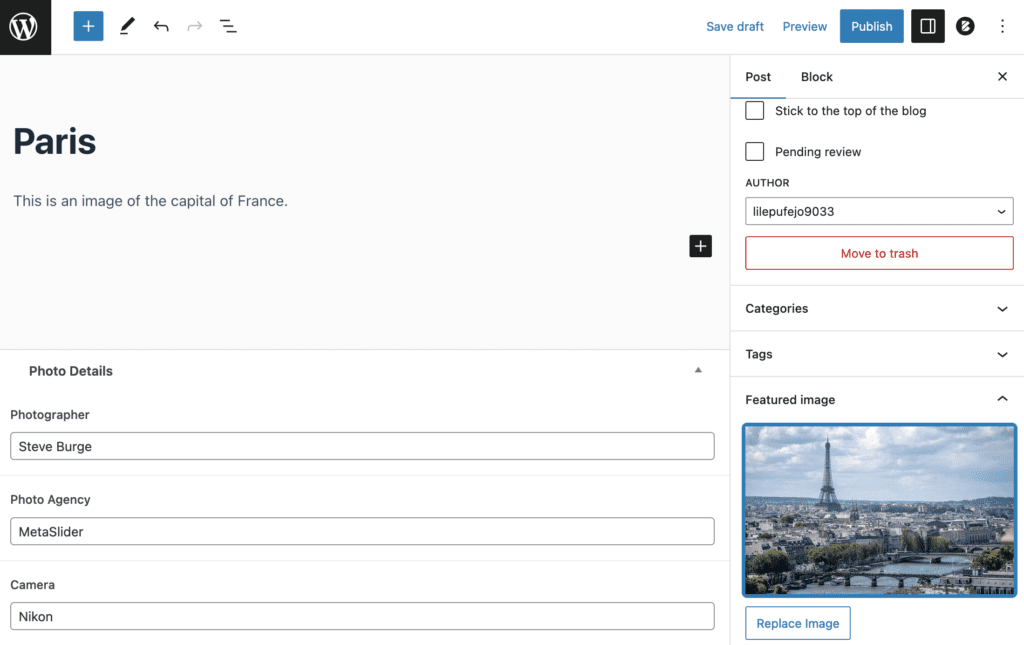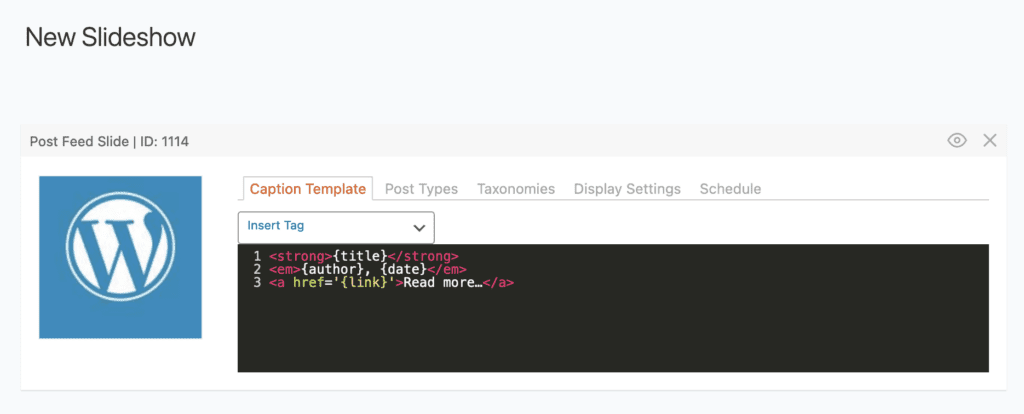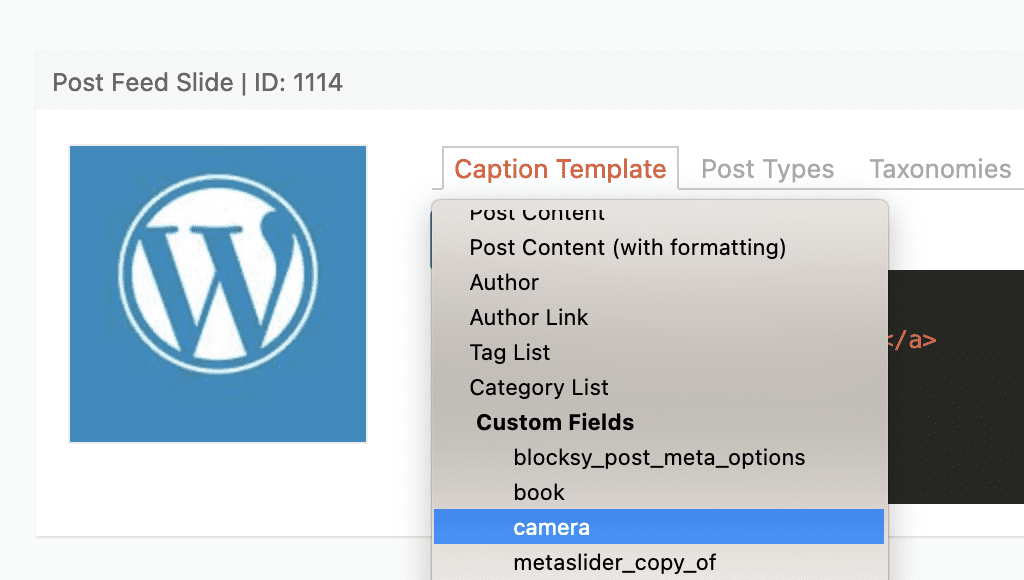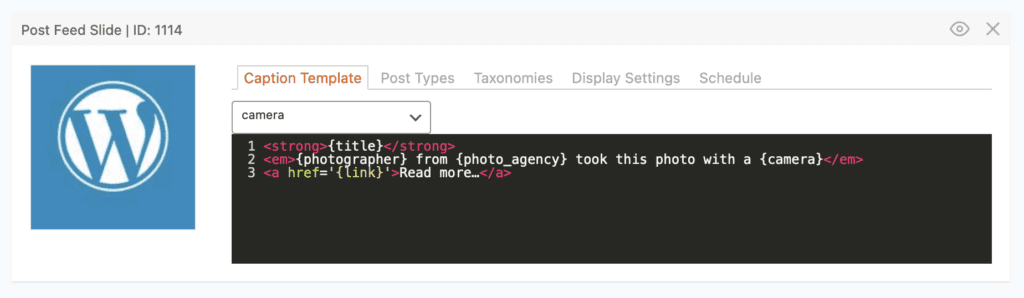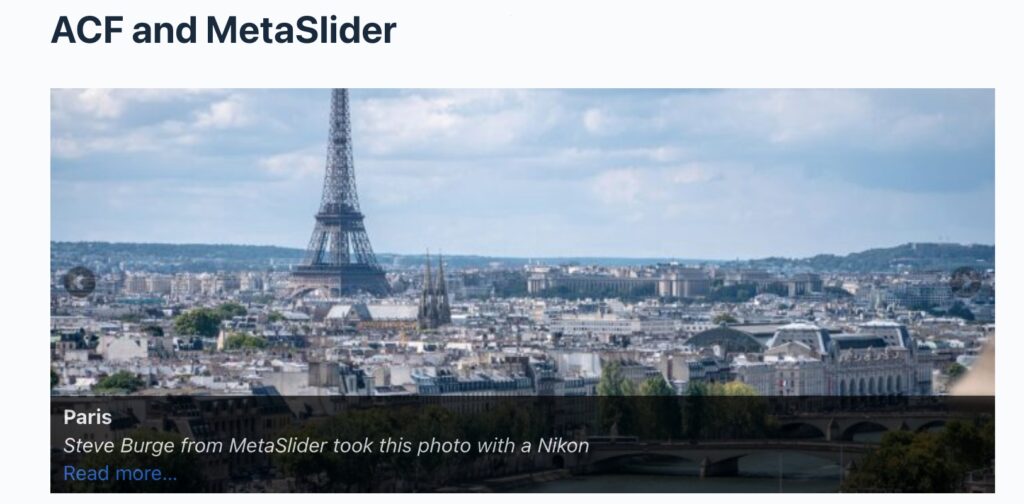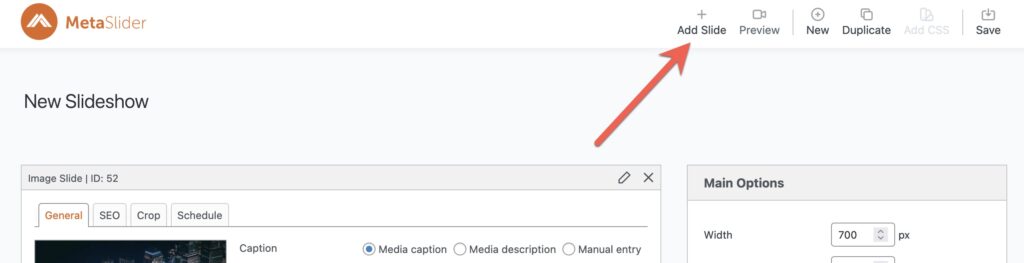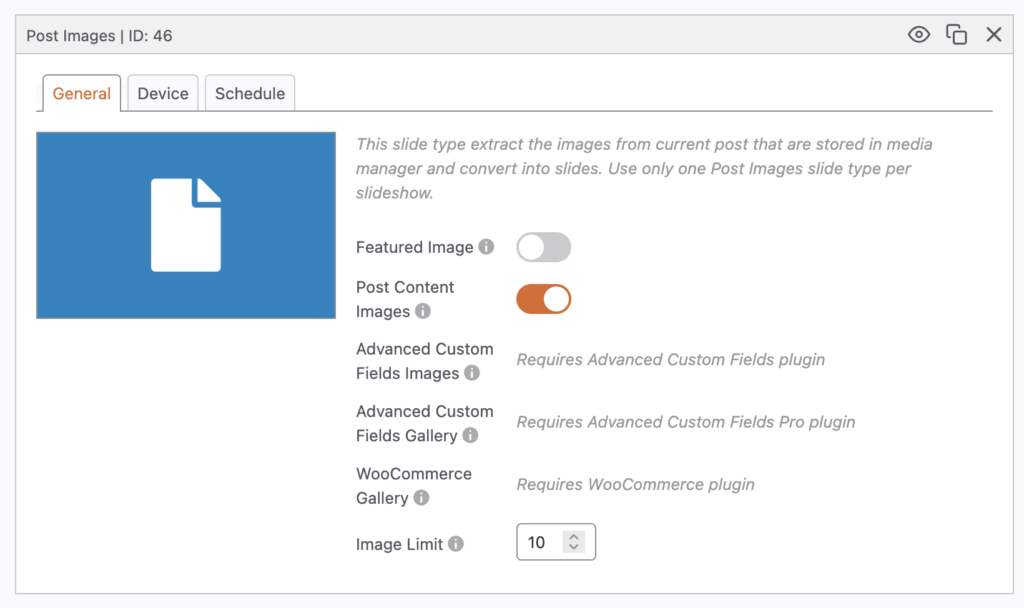This feature requires the MetaSlider Pro plugin.
Advanced Custom Fields (ACF) is a very popular WordPress plugin, with over 2 million active installs.
If you use ACF to add fields to your content, it’s possible to use MetaSlider Pro to show those fields in a slideshow. In this guide, we’ll show you multiple options to connect ACF and MetaSlider.
Post Feed Slides #
This screenshot below shows an example of fields created using ACF. There’s a field group called “Photo Details” and there are three text fields:
- Photographer
- Photo Agency
- Camera
Those fields are added to WordPress posts. You can see an example in this next screenshot. The ACF fields are below the content and there’s a Featured Image to use in the slideshow.
Using MetaSlider Pro, you can create a slideshow using a “Post Feed” slide type. When you first add a Post Feed slide, it will look like the image below.
Click on the “Insert Tag” dropdown and you can choose your fields from ACF. In this next screenshot, I’m choosing the “Camera” field.
You can use the HTML area to control how your fields display. In this screenshot below, I’ve added three fields called {photographer} and {photo_agency} and {camera}.
When you show this slideshow on your site, all the custom ACF fields will be displayed, using the HTML you created:
Post Image Slides #
The Post Image slide type can extract images in Advanced Custom Fields and show them as slides. This allows you to showcase all the key images from your product.
Here’s how to add a new Post Images Slider to your slideshow:
- Click the “Add Slide” button.
- In the left menu of the Media Manager, select “Post Images”.
- Click “Add to slideshow”
- You can select where you want to pull images from there. There are two ACF-related choices:
- Advanced Custom Field Images: All images in ACF “Image” fields will be included in the slideshow.
- Advanced Custom Field Gallery Images: All images in ACF “Image Gallery” fields will be included in the slideshow.